How to monitor Tesco delivery slots using Visualping?
By Emily Fenton
Updated May 10, 2020
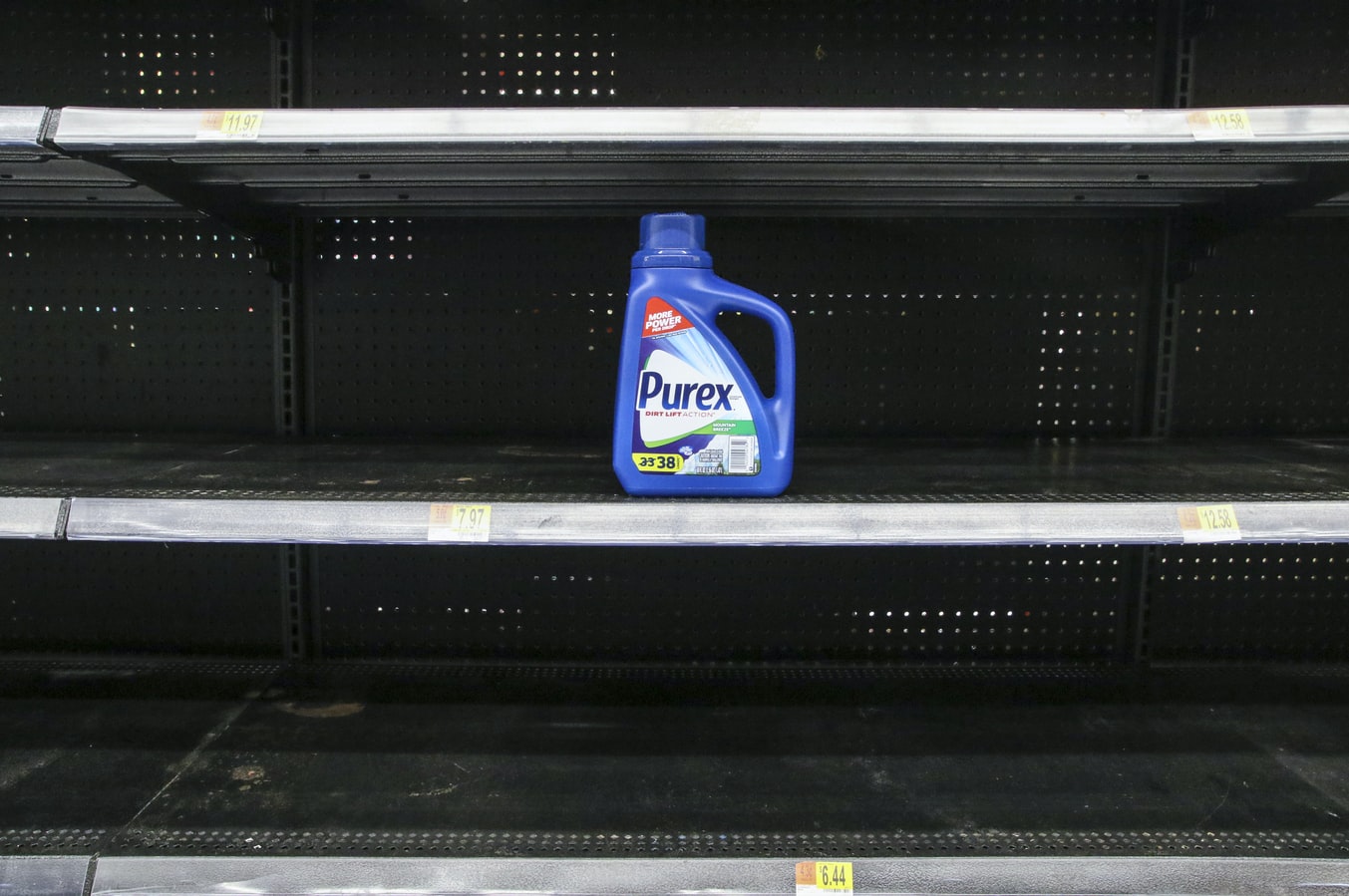
This is a tutorial on how to use Visualping’s pre-action tools to check when a delivery slot at Tesco UK becomes available. This requires you to login into your account by inserting your email and password and use a proxy in case our servers are blocked.
Step 1: Set up a normal Visualping alert on our home page:
- Type the Tesco website address for delivery slot availability https://www.tesco.com/groceries/en-GB/slots/delivery
- Click Go (if you get an error message from Tesco, this will be solved in Step 2).
- Input the email where you want the change alerts to be sent to.
Keep the following default settings:
- Trigger to Tiny change
- Daily checks (this will need to be changed later to a higher frequency to be able to detect an empty slot on time).
{{< youtube QcpKfdZ7RL4 >}}
<hr>Step 1b: Blocked? No problem!
If you have an error message, this means that Tesco’s system is blocking automatically our traffic from our default server (this is because many of you are trying to do the same). You will need to choose a different server from where to monitor the page from:
- Click on Advanced and set proxy to Basic or Country (we recommend the UK). Our servers are in California but when selecting a proxy, the servers will open the page you want to monitor from another part of the world. (A note for proxies: our system doesn’t allow to have a frequency higher than 1 day so you will need to change this later for a high frequency on Step 5).
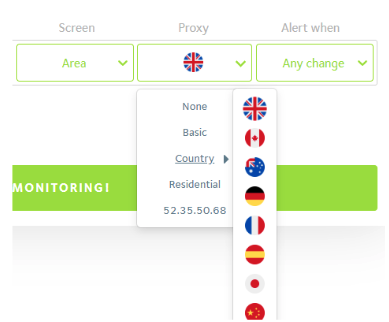
Step 2: Enter your credentials to access your account
This is where things get complicated. You will need to use them to enter your credentials and get into your Tesco account. You can check our tutorial, that contains a YouTube video.
- Click on Perform actions before screenshot in the Advanced section at the bottom of the home page.
- Choose action as Type and enter the email you used for your Tesco account.
- Click on the arrow button (left of Go) and select the email address field on the Tesco website above.
- Click Go
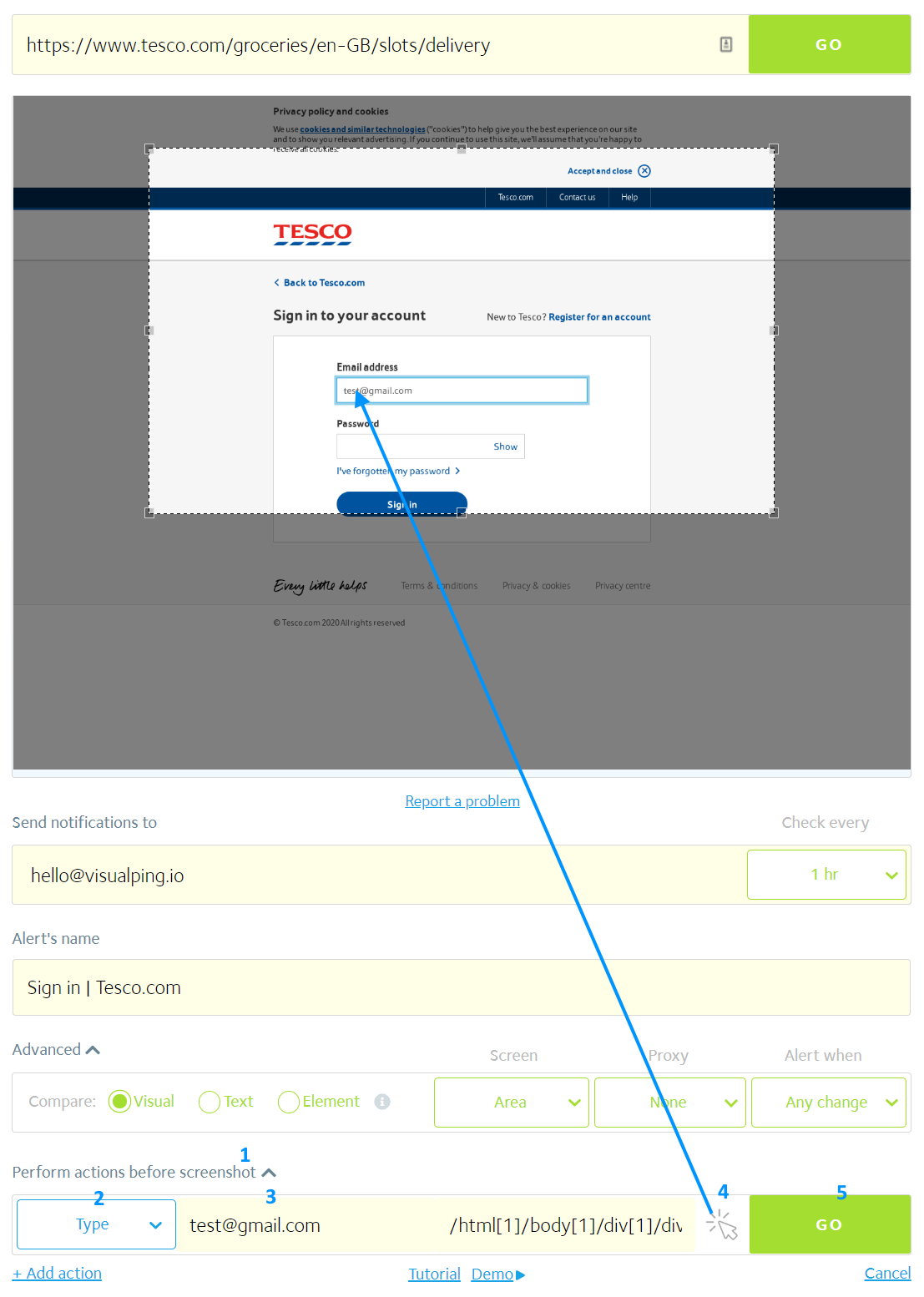
Repeat the same process for your password by clicking on + Add action.
-
Repeat the step above for the password field by entering the password of your Tesco account and clicking, with the selector arrow to the password field on the Tesco website. (A word about passwords: your credentials are safely secured into a Google and Amazon server and only a few of our co-workers with special security credentials have access to them for troubleshooting purposes)
-
Click on + Add action and choose action Click and point this to the Sign in button on the Tesco website.
You are now signed into your Tesco account, you need to select which date you want to be alerted for when a delivery slot becomes available:
-
Click on + Add action and choose action Wait and set to 2. This will make sure the Tesco website has time to load properly every time our servers execute your actions.
-
Click on + Add action and choose action Click and point this to the date you want to monitor on the Tesco website.
-
Click on + Add action and choose action Wait and set to 2 for the same reason as above.

Step 3: Select the area you want to monitor
If you see the page with the delivery slots, it means you’ve made it. Now you just need to adjust the window size to monitor only the relevant portion of the page. We recommend the following area:
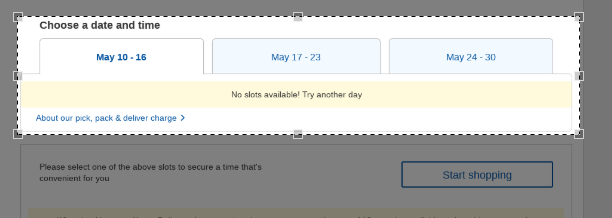
Step 4: Start monitoring the page!
Once all is set you can click on START MONITORING! If you are new to Visualping, you will need to follow the instructions to create an account and set a password.
Step 5: Available slots are open only for about an hour or two per day based on our user feedback. You will need to increase the frequency of checks:
If you have a paying plan, just go to the frequency menu and select every hour. If you don’t have a paying account, there is a loophole (please don’t tell our developers that I am disclosing this on a blog post) and you will have to go through the false alert menu.
- In your Visualping dashboard click on False alert or Job Configuration button (the broken bell or the gear box).
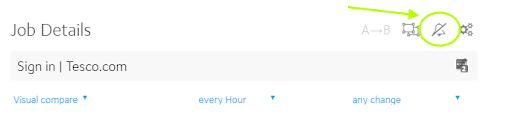
- Change frequency to check as frequently as you choose. We recommend an hour or less.
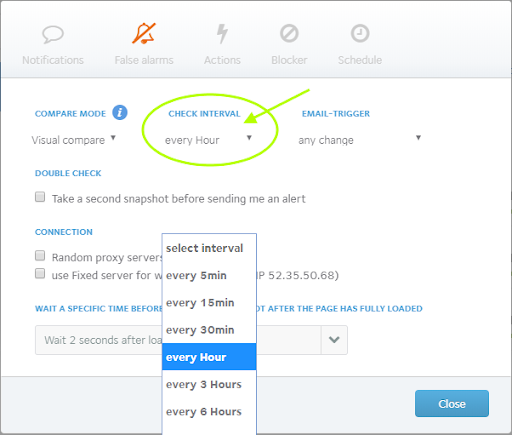
And that is it. Now you can wait for Visualping to do the monitoring and help you secure a delivery slot.
Update: Too many shoppers were using our system and triggered an automatic security threshold at Morrisons, Ocado, Waitrose and Asda. We are discussing with the retail chains and asking whitelist our servers as we allow shoppers to save valuable time and a good business practice.
Update 2: We have launched a special page for Tesco shoppers which avoids much of this hassle. Make sure you check it out: www.visualping.io/blog/how-to-monitor-tesco-delivery-slots-using-visualping-the-easy-way
Want to monitor web pages for changes?
Sign up with Visualping to get notified of alerts from anywhere online, so you can save time, while staying in the know.
Emily Fenton
Emily is the Product Marketing Manager at Visualping. She has a degree in English Literature and a Masters in Management. When she’s not researching and writing about all things Visualping, she loves exploring new restaurants, playing guitar and petting her cats