How to Be Alerted when Someone Posts on Facebook
By Emily Fenton
Updated January 28, 2021

Do you know the latest updates from your favourite brands on Facebook?
How about your Facebook competitors -- are you familiar with their highest performing posts? How about their lowest?
Use change detection tools like Visualping to be alerted when someone posts on Facebook.
There are various methods to be alerted when someone posts on Facebook. You could use the “like” button, as many do, or Facebook’s built-in analytics feature, Pages to Watch.
But these monitoring practices present several issues: using the “like” button, you’ll be 1) missing out on the majority of the page’s content in your News Feed and 2) promoting your competitors’ brands for free (“liked” pages appear on your own Facebook profile page).
If you opt for the Pages to Watch feature, then you’ll be restricting your competitive monitoring efforts to the previous week. You will also only be able to see the page’s highest performing content from the week -- everything else slips through the cracks.
To be alerted when someone posts on Facebook, it’s best to use the free and easy-to-use change detection tool, Visualping.io.
Visualping makes it easy to be alerted when someone posts on Facebook. It’s “like'' button-free, so you don’t have to worry about missing out on new posts or advertising your competitors from your page.
And setting it up takes a minute. Learn how to get started.
The (Not-So-Likable) “Like” Button, and FB’s (Limited) Pages to Watch
To be alerted when someone posts on Facebook, you could always “like” the page and wait for their content to appear on your feed. But audiences only see 16% of a public page’s content on their News Feed. “Liking” a public Facebook page does not guarantee you’ll see their content updates.
And, if they’re your business competitor, “liked” pages appear on your profile, and so you’ll essentially be promoting your competitors’ brands for free.
You could always dump the “like” button for Facebook’s built-in analytics, the Pages to Watch feature -- a list of your competitors’ activity, user engagement and growth.
But the competitor data is limited to the previous week. You would have to manually record the analytics yourself before it vanishes from view. The data is also limited to your competitors’ top ranking posts.
If you are interested in surveying competitors’ content that garners poor user engagement, so that you can avoid repeating those same mistakes, then the Pages to Watch feature is not the way to go.
While it’s wise to learn from your own mistakes, it’s better to actually learn from somebody else’s.
To be alerted when someone posts on Facebook without the downsides of the “like” button and limitations of the Pages to Watch feature, use Visualping, instead.
Here’s how.
Use Visualping to Be Alerted When Someone Posts on Facebook
Visualping is a free and easy-to-use automation tool that can monitor public Facebook profiles by sending you email alerts when they post new content. When a page publishes an update, Visualping automatically detects the change and sends you an email alert, detailing the changes for you.
Visualping is the world’s top website monitoring tool, with over 1.5 million users, who are also in 83% of Fortune 500 companies.
The email alerts include a screenshot of all the Facebook page changes, highlighted for you to view. Changes that were added to their profile are highlighted in green. Changes that were removed are highlighted in red.
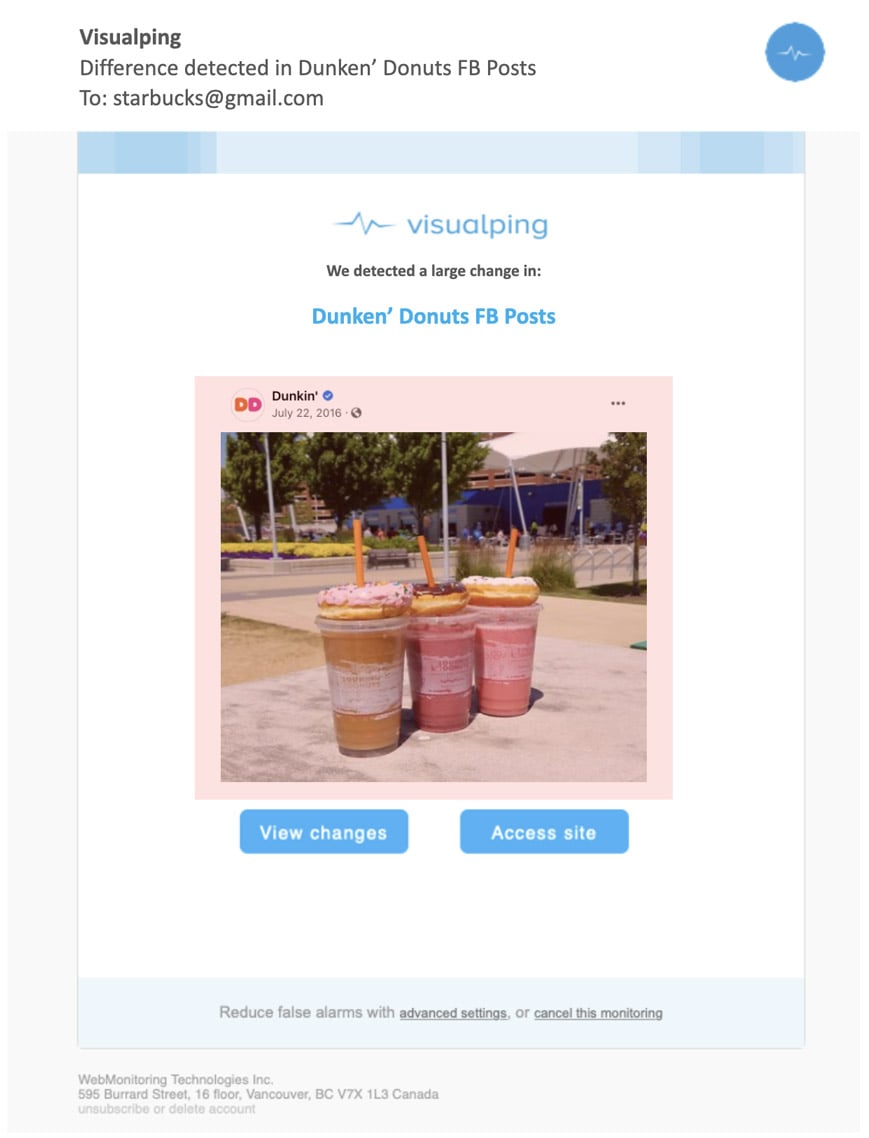
The Access Site link at the bottom of the email takes you straight to the Facebook page, where you can get a closer look at the updates. You can see how many likes and comments it has, as well as the date it was posted. The View Changes link takes you to your user dashboard, where you can view all the social media profiles you’re monitoring in one location.
For monitoring Facebook pages, we recommend you use the Visual-compare feature, as it allows Visualping to monitor webpage pixels and include screenshots of the page changes in the email alerts.
And setting it up is a breeze.
Setting up a Facebook Monitor with Visualping
Visualping monitors web page changes by taking an initial screenshot of the page and then, at the frequency you choose, taking subsequent screenshots, comparing them to the previous to detect changes.
- Step 1: Go to Visualping’s homepage, and copy and paste the URL you wish to track into the search field. You don’t need to first sign up. Click Go.

-
Step 2: Once the Facebook page appears in the viewport, identify the frequency you wish Visualping to check the page – every 5 minutes, 30 minutes, hourly or daily, etc.
-
Step 3: Enter the email address you wish the change alerts to be sent to, as well as your new alert’s name.
-
Step 4: In the Advanced section, choose which monitoring feature you would like to use (Visual-, Text- or Element-compare). For monitoring Facebook pages, Visual-compare is recommended.
-
Step 5: Sit back and let Visualping monitor and record changes to the Facebook pages you wish to keep tabs on.
Monitoring new Facebook content does not have to entail “liking” the page just to miss most of the new posts and promote your competitors. Nor does it have to include limiting your competitor data with Pages to Watch.
Visualping streamlines the Facebook checking process, and records all the data for you.
You will need to login into your Facebook account, from within Visualping, if you want to monitor personal pages. If this is the case, kindly refer to our post on how to monitor password protected sites.
Happy Facebook monitoring!
Want to monitor web changes that impact your business?
Sign up with Visualping to get alerted of important updates, from anywhere online.
Emily Fenton
Emily is the Product Marketing Manager at Visualping. She has a degree in English Literature and a Masters in Management. When she’s not researching and writing about all things Visualping, she loves exploring new restaurants, playing guitar and petting her cats