How to Monitor Government Agency News, Resources, and Guidance with Visualping
By Emily Fenton
Updated December 16, 2022

Leverage Visualping for Automatic Updates on Government Agency News, Resources and Guidance
Keeping an eye on websites of government and regulatory agencies is a great way to stay up-to-date on the latest developments in a given department or industry of interest.
As a legal professional, you’re well aware of the importance of keeping track of the latest changes in your practice area. Keeping your knowledge current is critical in providing your legal team and clients with the best support.
Often, government agencies' decisions and actions will significantly impact your practice, and the support to your clients, and so it's important you know about these updates right away.
But bookmarking various government and regulatory body websites, and remembering to recheck them for updates on a regular basis, is tedious and time-consuming. You’re at risk of forgetting to check, or simply not checking frequently enough, and accidentally overlooking a crucial update.
Visualping is a thrifty and clever solution for helping you keep track of the latest government and regulatory agency news and resources – and, from any web page you’d like to get your updates from.
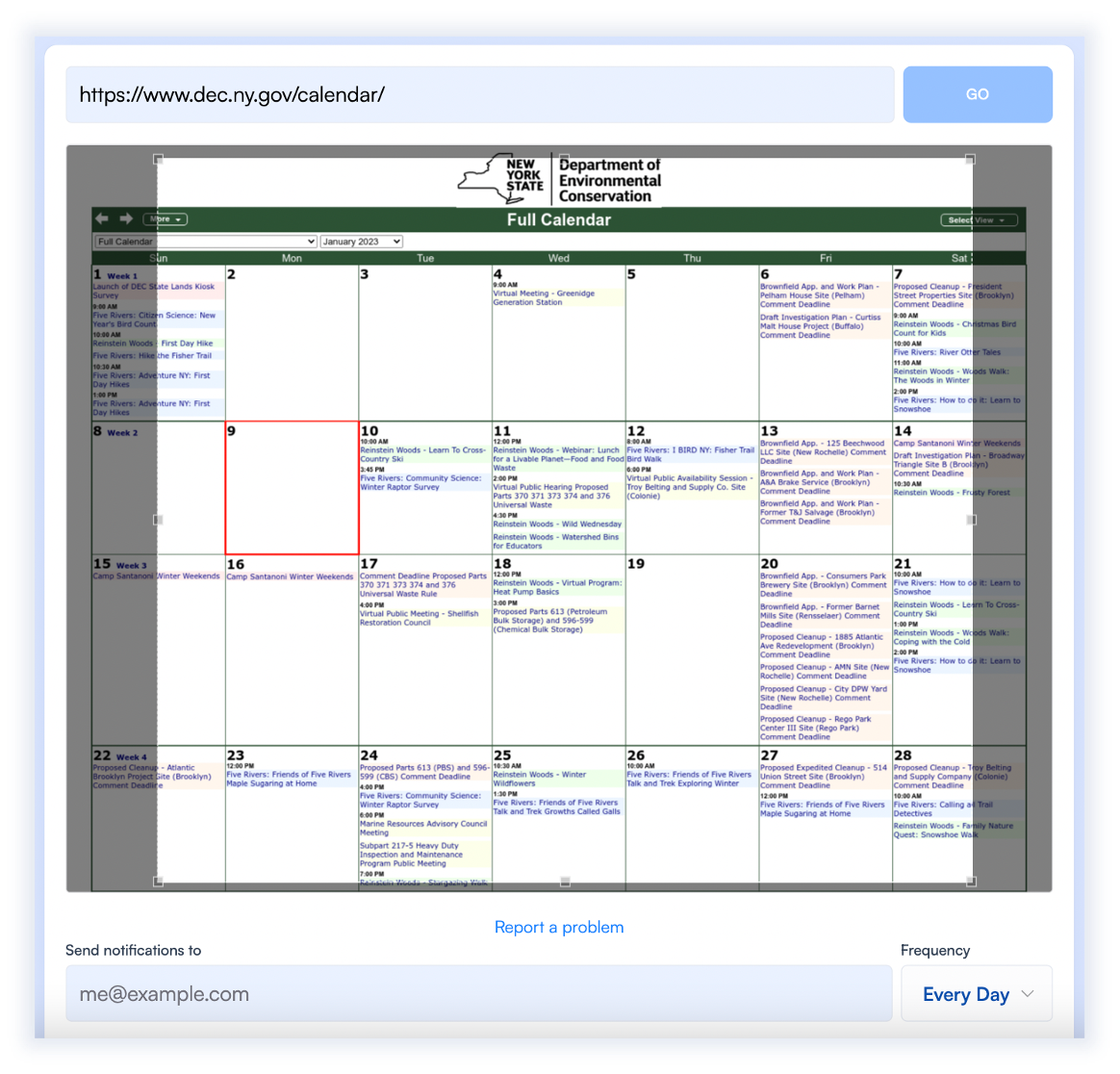
You don’t have to bookmark various news and resources pages. Nor do you have to surrender your email address to newsletters that tend to pummel your inbox with irrelevant information. Scavenging through this content is tedious and, again, increases the odds of you accidentally overlooking something important.
With a little know-how, you can use the power of the internet – paired with a simple yet powerful AI tool – to monitor any primary information sources, and for the exact information you care about.
How Does Visualping Work?
Simple Website Change Monitoring
“Website change monitoring” describes a category of tools that scan the web for changes, and notify you when there’s a change. When this happens, you get an email alert that displays the change to you.
Available online, Visualping is particularly useful for legal and regulation monitoring, because you can:
-
Track any web page on the internet you want for updates.
-
Easily understand the web page change, thanks to email alerts that come with screenshots, and the changes highlighted.
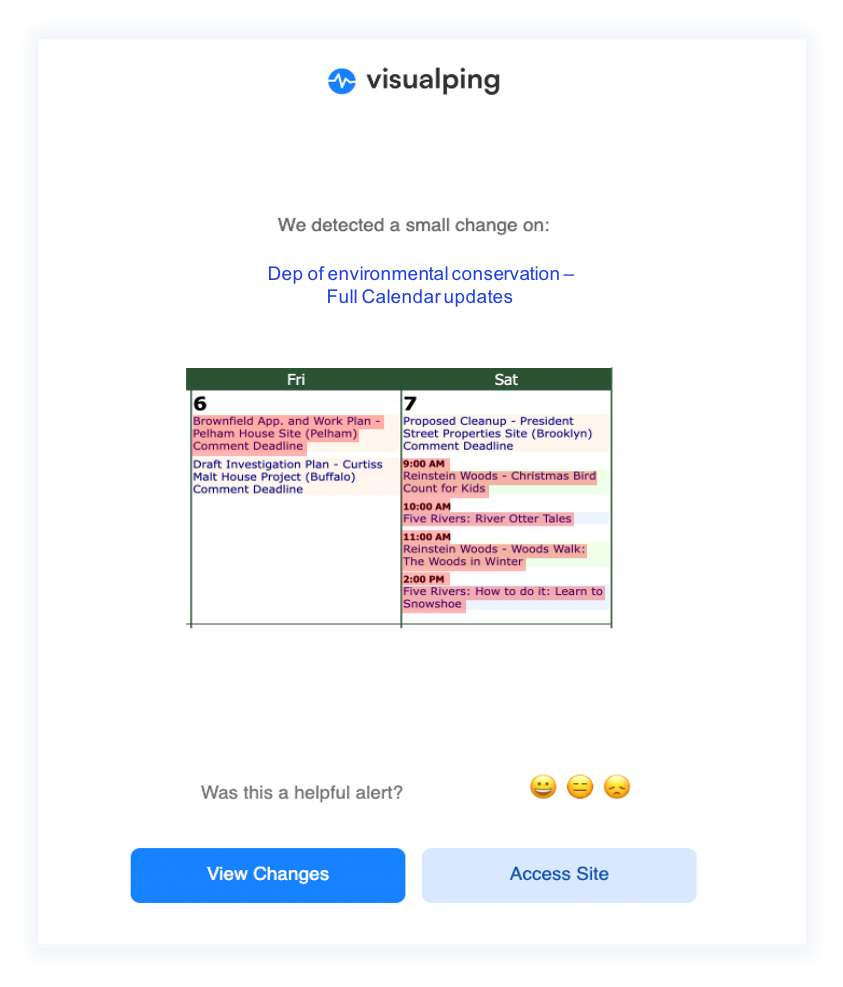
-
Only get alerts on exactly what you care about, by specifying which parts of the page to monitor, and how often you want Visualping to check it for.
-
Stay organized and overview past changes in your user dashboard – the central location that stores all the web page updates you’re tracking.
As an added bonus, Visualping offers a keyword alert feature, so you can only get alerted when certain words or phrases are added or removed. This helps ensure that you get notifications for exactly what you care about.
What web pages can I track with Visualping?
Visualping allows you to monitor any web page on the internet. If you need to monitor government agencies for regulatory intelligence, those web pages might include:
- A federal department of health news page
- A government task force “What’s New?” page
- A state government business permits page
- A State Governor executive orders page
- A state insurance agency bulletins page
- A state environmental agency calendar page
But, ultimately, it's up to you. The possibilities are endless!
How to Sign Up with Visualping? Step-by-Step Instructions
-
Step 1. Go to Visualping's homepage, and copy and paste the page URL you want to track into the search bar.
-
Step 2. Select the part of the page you want to monitor.
-
Step 3. Choose how often you want Visualping to check the page for changes.
-
Step 4. Enter the email address you want to use to receive updates to.
-
Step 5. Check your email to complete the Visualping signup process.
Step 1: Copy and Paste the Page URL You Want to Track into the Search Bar on Visualping’s Homepage
To begin, simply go to Visualping's homepage, and copy and paste the URL from the web source you want into the search engine.
Step 2: Select the Part of the Page You Want to Monitor
Next, select the specific area of the page that’ll update with the changes you care about. Or, you can just monitor the whole page for changes – it’s up to you.
Step 3: Choose How Often You Want Visualping to Check the Page for Changes
To set how often Visualping checks the page, select your frequency of checks. Depending on the urgency of your subject matter, Visualping can check a page anywhere from every 5 minutes, to once a month.
Step 4: Enter the Email Address You Want to Use to Receive Legislative Updates
Visualping needs an email address to send alerts to.
You can easily change it later from your Visualping account page, but you need to enter an email address at this point in the sign up process, in order to activate your account.
You’re almost done!
Step 5: Check Your Email, Make a Password, and You’re Done
Once you’ve entered your email, you’ll get a message in your inbox from Visualping asking you to set your password.
Don’t forget to do this part – your account won’t be activated, and you won’t get any change alerts!
After you’ve completed these steps, you can easily view all of your tracked pages in a single place, in your user dashboard.
Legislative Changes are Endless, but Manageable – With Visualping
Government and regulatory agencies are continuously publishing news and the latest resources and guidance for staying in the know. Especially in today’s most highly-regulated industries, staying one step ahead of requirements is one the legal profession’s biggest hurdles.
With the help of website change monitoring, keeping pace with the constant change is more manageable than it seems.
Get the latest legal knowledge
Sign up with Visualping for automatic legal and regulatory alerts, from any sources online.
Emily Fenton
Emily is the Product Marketing Manager at Visualping. She has a degree in English Literature and a Masters in Management. When she’s not researching and writing about all things Visualping, she loves exploring new restaurants, playing guitar and petting her cats