How To Monitor Keywords On Any Website
By Anika Gupta
Updated August 26, 2024

How to Use Visualping to Monitor Websites for Specific Keywords
In this digital age it is crucial to remain up to date on relevant information. Whether that be a certain industry you’re tracking, brand mentions or product launches, Visualping has your back. With Visualping you can monitor any webpage to get notified about a certain keyword.
Why Monitor Websites for Keywords?
Monitoring specific keywords on websites can be valuable for several reasons:
- Stay Updated: Keep track of news or updates related to particular topics or products.
- Competitive Analysis: Monitor competitor activities and see how they are discussed in the media.
- Market Research: Stay informed about industry trends, emerging technologies and products.
How to Monitor Websites for a Specific Keyword with Visualping
Suppose you wanted to be notified about all new articles on TechCrunch for when the iPhone 16 gets launched. By using Visualping's keyword monitoring capabilities you can be notified exclusively about the new iPhone release articles.
Step 1: Paste the URL into the Visualping Homepage
Copy the TechCrunch website link and paste it into the Visualping Homepage and press “Go”. You should see a view of the webpage on Visualping now.
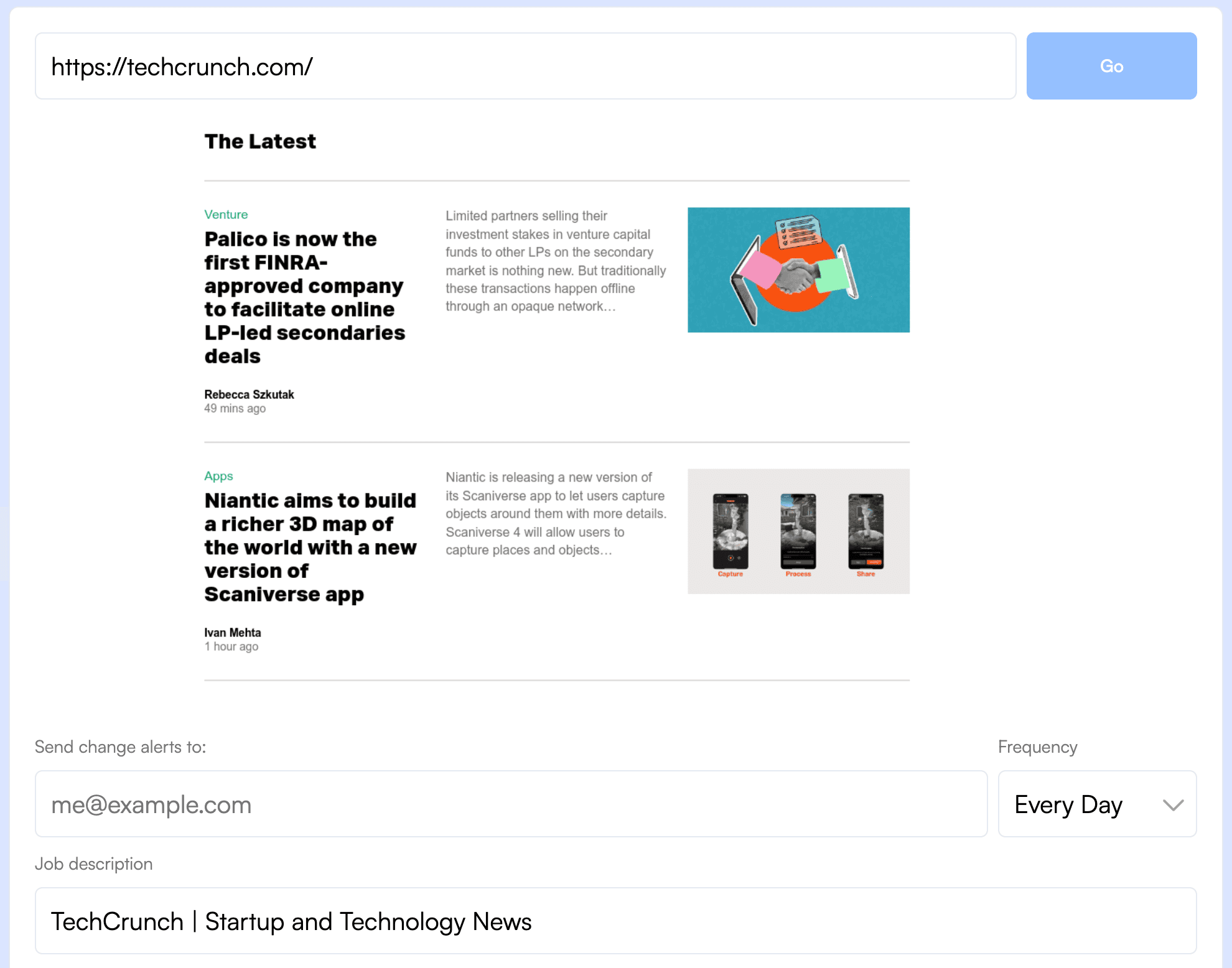
Step 2: Provide Your Email Address and Set Frequency
Type in your email address - this is where you will be notified about when a change is detected by Visualping.
Next, set the frequency based on how many times you would like Visualping to check the provided article for a change. With advanced plans, monitoring can happen as often as every two minutes!
Step 3: Set Up Keyword Monitoring
Click on advanced settings then for the “Compare type” choose “Text”.
Next, click on the drop down menu for “Keyword Alert”. Here you can set certain keywords you would like to be monitored for. Ensure if there are multiple keywords you are monitoring that they are split by a comma.
Default settings are set to notify you whether the keyword you specified is added or removed. However, you can set it per your preference if you would like to be notified of just adding or deleting the keyword. Simply select one of the two options.
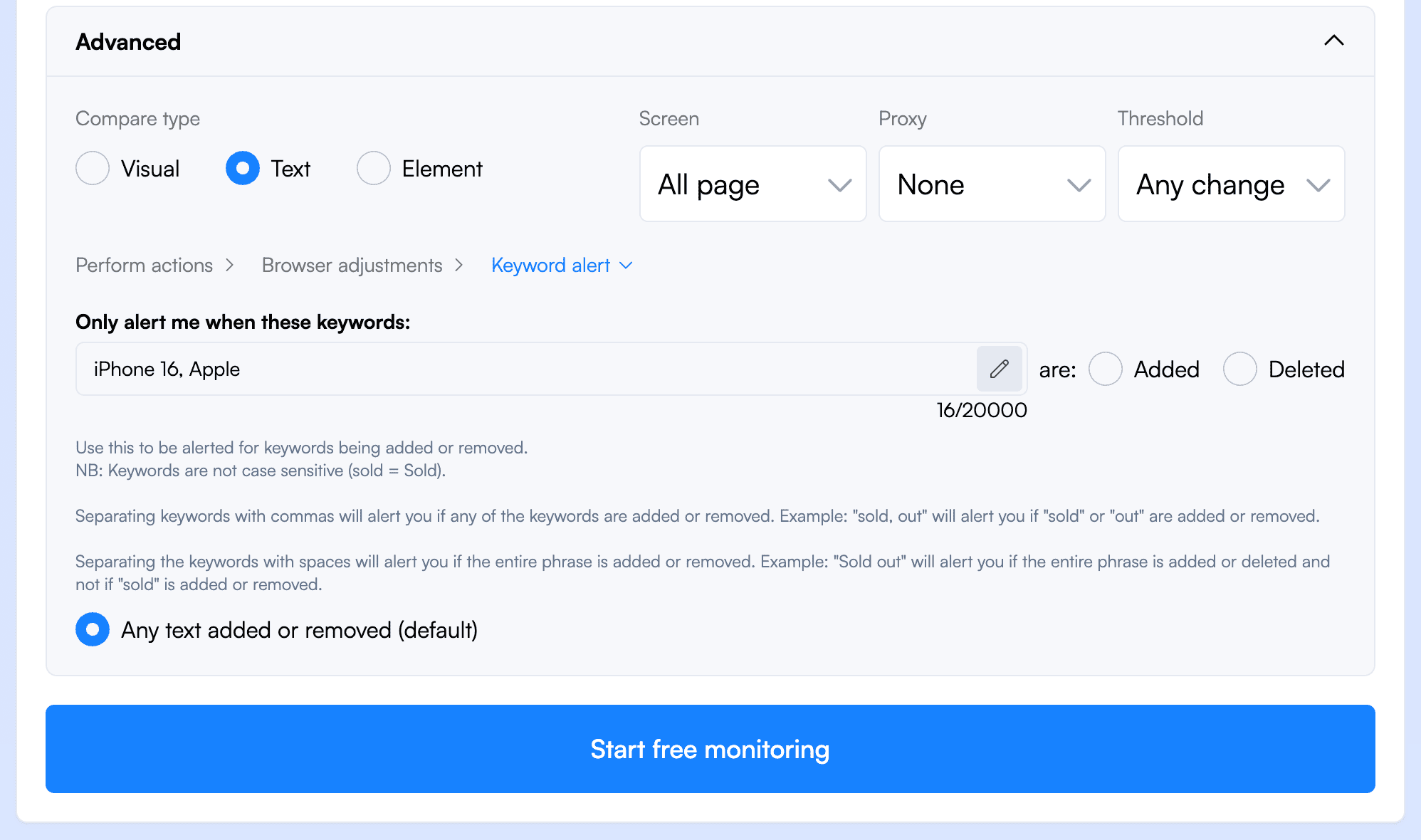
Step 4: Set Up Your Account
Almost done! Press “Start Free Monitoring” and follow the instructions to set up and verify your account. This will give you access to the dashboard where you can track all your tasks such as this one.
Conclusion
Monitoring specific keywords on websites with Visualping is a straightforward and effective way to stay updated on the topics that matter to you. By following simple steps you can keep track of new developments like the iPhone 16 launch on TechCrunch and much more.
With Visualping you can always be sure that you will be up to date with all important updates and can address it accordingly!
Happy monitoring!
Want to monitor web changes that impact your business?
Sign up with Visualping to get alerted of important updates, from anywhere online.
Anika Gupta
Anika is pursuing a Bachelor of Commerce at the University of British Columbia. Outside of school and work she loves skiing, baking and listening to music.