Visualping this Month: Keyword Changes in Text Compare Page + URL Validation + PDF Text Monitoring
By Emily Fenton
Updated August 15, 2023
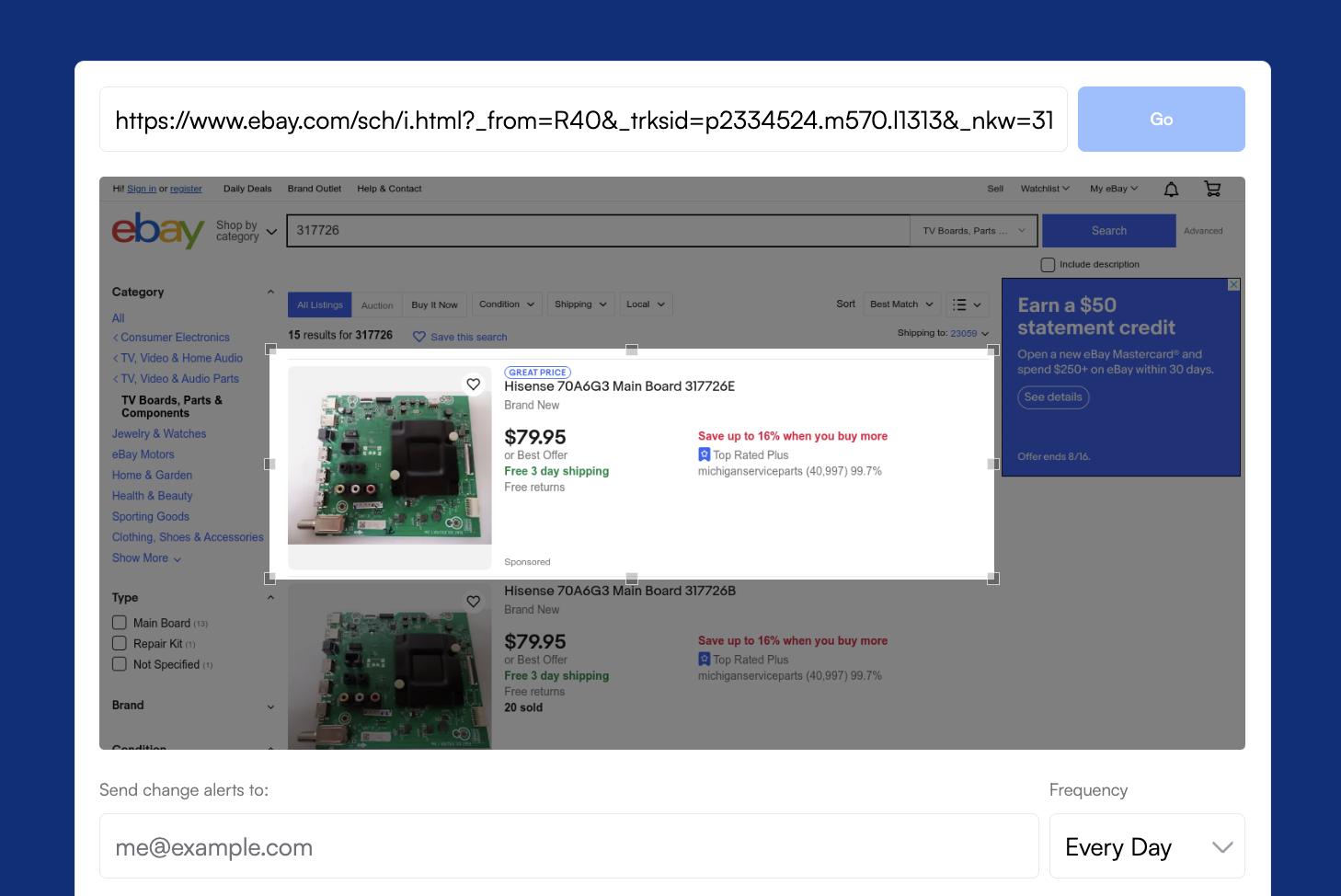
August in a Glance
What’s new this month at Visualping?
First up, our Keyword alerts just got better. Users can view keyword changes, highlighted in yellow, in the Text Compare page, as well as in their email change alerts.
What’s more? When setting up jobs, if an error occurs with the associated URL you want to track, we now provide visibility into what that issue is. This makes it much easier for users to understand what’s happening, so they can go ahead and resolve the issue and still monitor the web pages they want to track.
Lastly, users can now monitor textual changes to PDFs! Instead of limiting your PDF monitoring to visual mode, which highlights all page changes in red, users can now more easily understand the update by seeing text added to the page in green, and text removed in red.
Before and After: View Keyword Changes in the Text Compare Page
Understand Keywords updates More Easily
When monitoring pages for specific keywords of interest, users can now view those changes not just in their email change alerts, but also in the Text Compare page, in side-by-side format.
You can use the Keyword button, at the top of the page, to enable and disable the highlighted keyword changes.
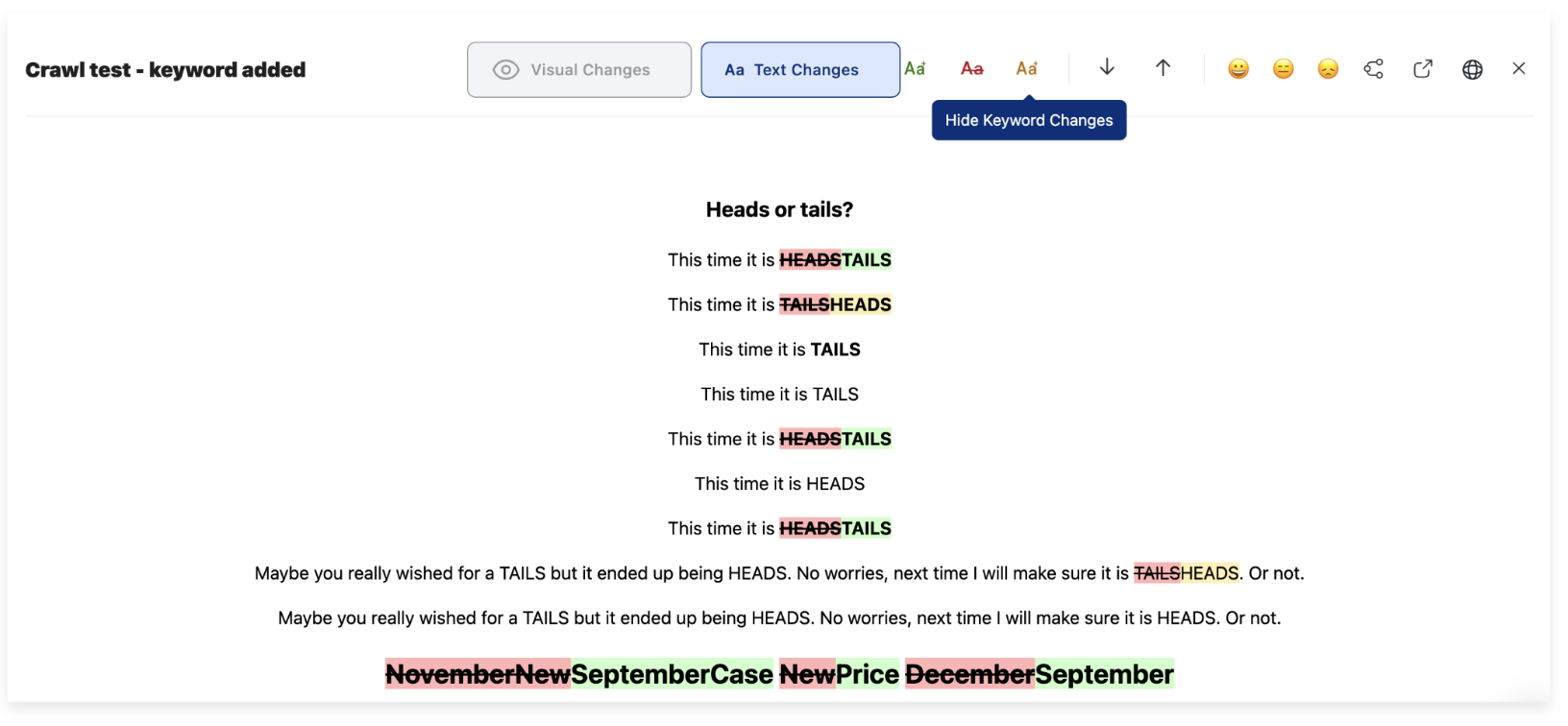 <center>View keyword changes in the Text Compare page.</center>
<center>View keyword changes in the Text Compare page.</center>
Feature Spotlight of the Month
Monitoring web changes in text mode
In light of users now being able to monitor PDFs in text mode, August’s feature spotlight of the month is the ability for users to track textual changes.
Text added and removed. Monitoring changes in text mode comes with several perks. Rather than all the page changes being highlighted in red, text mode differentiates between changes added to the page – by highlighting it in green – and text removed from the page – highlighted in red. Users can more easily understand what happened to the page.
Track keywords. Monitoring changes in text also allows users to track changes to specific words and phrases of interest – highlighted in yellow. This means the user will only get notified of the most relevant changes, related to a specific subject of interest. You don’t have to filter through your email alerts to see what’s relevant to you and what’s not.
Increased Visibility into URL Issues When Setting Up Jobs
Diagnosing URL Issues Made Easy
With this release, if a URL does not load properly during the setup process, users now have more visibility in understanding what the specific issue is with the select URL they’re trying to monitor. A message will appear in the viewport, clarifying the issue. Is the URL not found in Google? Is there just a typo in the URL? Users will now know, making it easier to successfully set up their jobs.
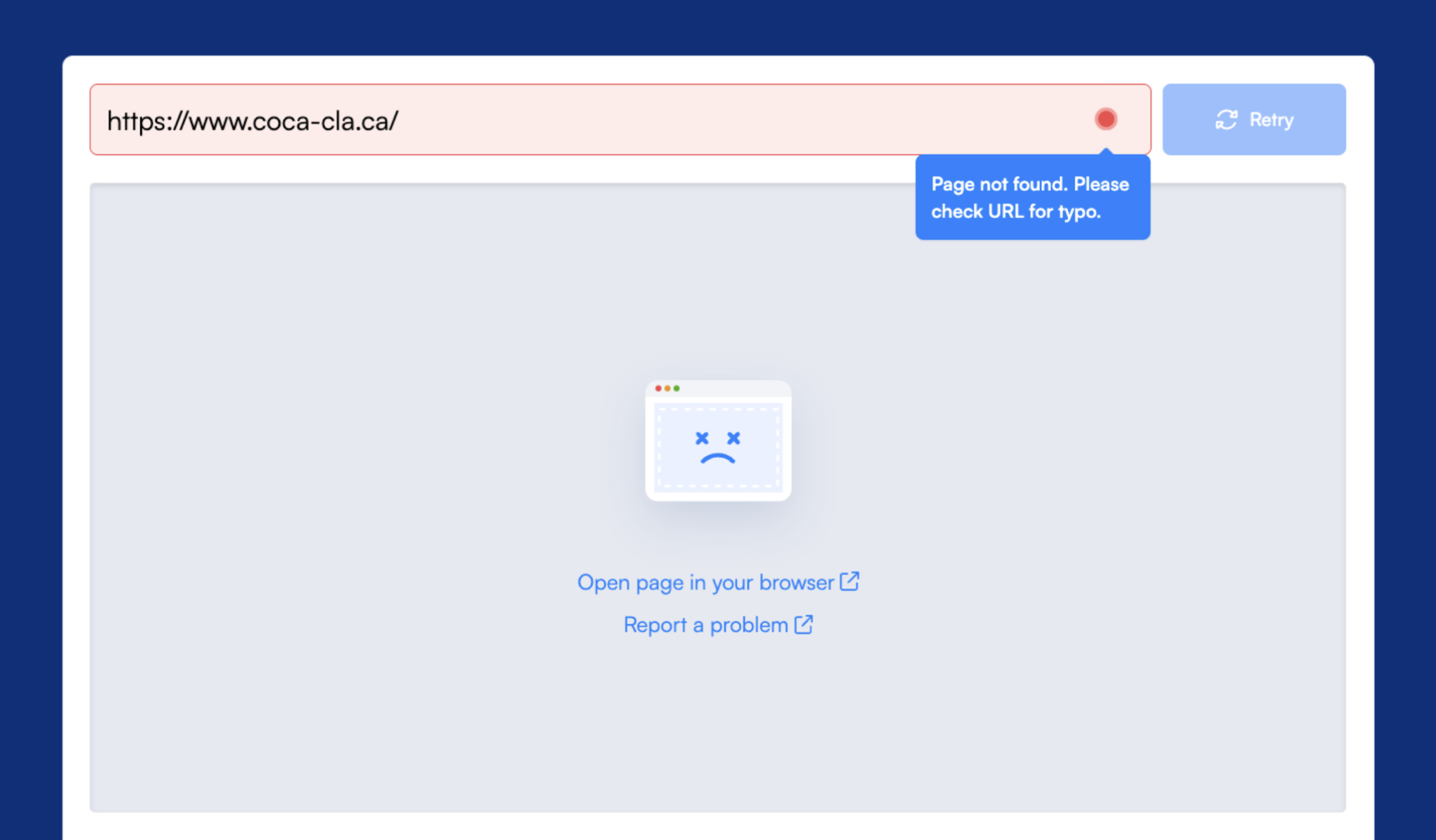 <center>Identify the URL issue so you can fix the error and set up your job successfully.</center>
<center>Identify the URL issue so you can fix the error and set up your job successfully.</center>
Monitoring PDF Changes in Text Mode
With this release, when entering a URL that leads to a PDF document, users can now monitor changes to the PDF in text mode, rather than being limited to monitoring in visual mode, which focuses on the pixels and shows all changes in red highlight.
Considering PDFs often feature an abundance of text, this release is particularly handy for users looking to stay on top of PDF updates. By using the text mode, users can view text added to the page in green highlight, removed text in red highlight, and also track certain keywords or phrases of interest, in yellow highlight.
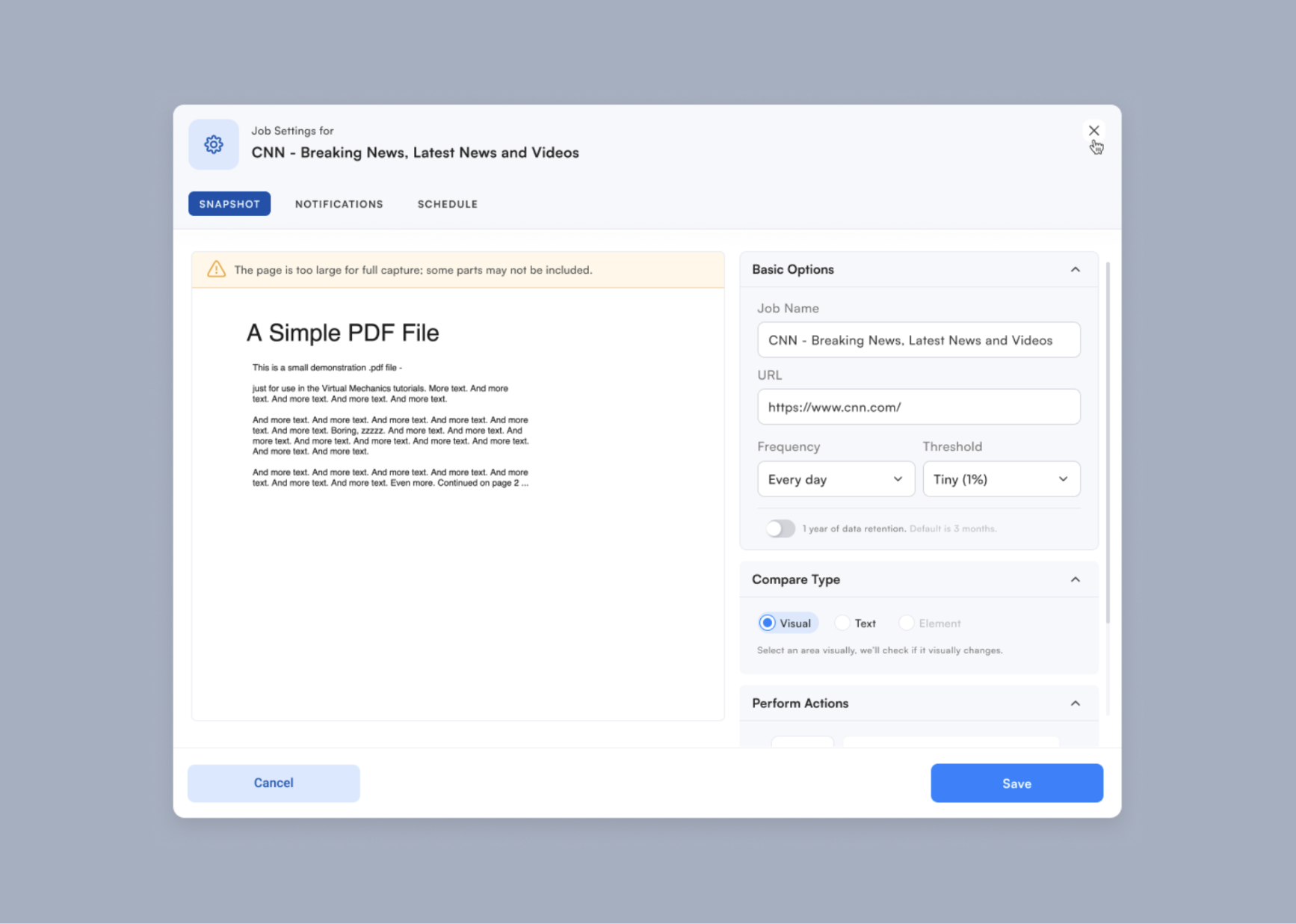 <center>Monitor PDF changes in text mode.</center>
<center>Monitor PDF changes in text mode.</center>
New Customer Story: How Direct TV King Beats Competitors’ Prices with Visualping
Next up, Visualping published a new customer story this month!
Direct TV Parts specializes in selling replacement TV parts and repair kits online, with 24/7 customer service.
When they started six years ago, they sold second-hand TVs to lower income level customers. Since then, the retailer has shifted its business model to selling TV parts and repair kits online, which has come with its own set of challenges: price competition.
With Visualping, Direct TV Parts more effectively stays on top of eBay’s cut-throat price competition by checking competitors’ prices weekly to ensure their products are listed at the lowest price. Visualping also makes Direct TV Parts’ competitive monitoring much more efficient and cost-effective.
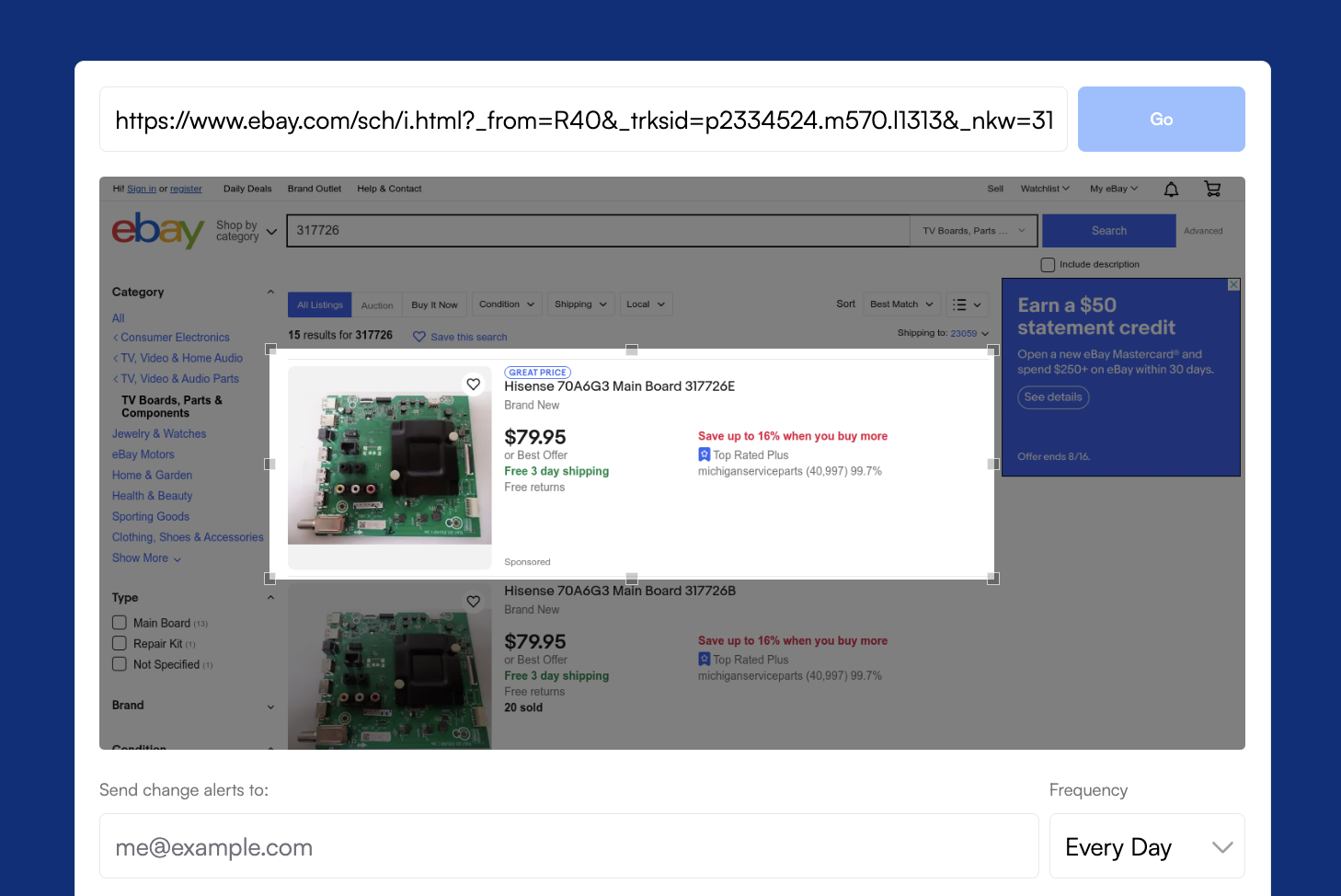 <center>Direct TV Parts uses Visualping to track whether their product ranking changes, which likely results from a competitor price change.</center>
<center>Direct TV Parts uses Visualping to track whether their product ranking changes, which likely results from a competitor price change.</center>
“Visualping updates us on any products that aren't the lowest. We do 52 checks weekly, for an entire year, to make sure we're the lowest price point on every single item we sell.”
Read more here.
Last But Not Least, Use Case of the Month: Competitor Monitoring
Stay One Step Ahead of the Game with Competitor Alerts
One of Visualping's most common use cases is competitor monitoring, especially for eCommerce businesses.
Manually checking on your competitors is tedious and inefficient. Whether it be their product pages, pricing, promos or new content, attempting to manually check and record observations in a spreadsheet is time-consuming and ineffective. Especially if you don’t notice the change fast enough, and so you lose the opportunity to respond in a timely way.
With Visualping, you can simplify your competitive intelligence process by tracking the exact pages that provide the insights you need. Read more about how you can use Visualping for competitive monitoring.
That’s all for this month, folks!
Sincerely,
The Visualping Team
Want to monitor web changes that impact your business?
Sign up with Visualping to get alerted of important updates, from anywhere online.
Emily Fenton
Emily is the Product Marketing Manager at Visualping. She has a degree in English Literature and a Masters in Management. When she’s not researching and writing about all things Visualping, she loves exploring new restaurants, playing guitar and petting her cats