RSS Not Working: Troubleshooting Common Issues
By Eric Do Couto
Updated May 31, 2024
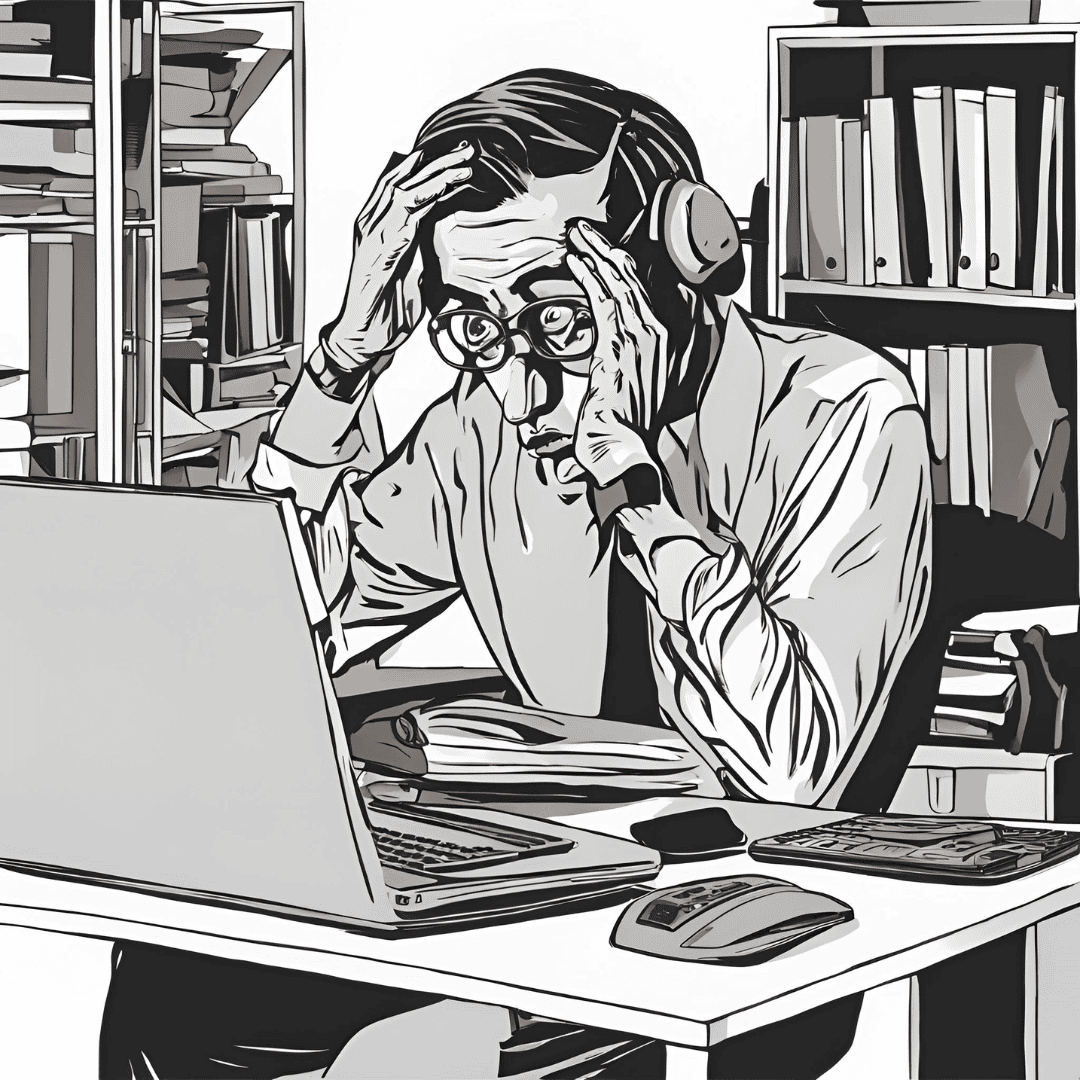
Struggling with your RSS feed not working on your WordPress website can be incredibly frustrating. RSS feeds are crucial for content syndication, ensuring readers can stay updated with the latest posts directly through their preferred feed reader. If your RSS feed isn't working, you might miss out on engaging with a broader audience.
Common reasons for RSS feed errors include issues with your WordPress theme or plugin conflicts. These complications can disrupt the feed's XML format, leading to errors. Resolving these problems involves straightforward steps such as validating the feed with a tool, temporarily switching to a default theme, or checking your site's functions.php file for coding errors.
Addressing these technical hitches ensures your website continues to provide a seamless experience for subscribers. This maintains your readership and boosts your site's overall reliability and credibility in the vast digital landscape. Learn how to fix these errors efficiently and get your RSS feedback on track.
Understanding RSS Feeds
RSS feeds, also known as Really Simple Syndication, are essential for delivering new content directly to subscribers. They are built using the XML markup language and are crucial for websites looking to engage and promote their audience. Basics of RSS
RSS feeds allow websites to distribute content automatically. When a site publishes a new article or update, the RSS feed broadcasts this information to subscribers' RSS readers. This syndication process ensures that subscribers are always informed about new content without manually revisiting the site. RSS is straightforward, making it accessible for both publishers and subscribers. Websites use RSS feeds to maintain a strong connection with their audience by consistently delivering fresh content.
XML Markup Language
The foundation of RSS feeds is the XML markup language. XML, or Extensible Markup Language, organizes data in a structured format that humans and machines can read. Each RSS feed is an XML file containing tags that define and display the content. For instance,
<item><title>Importance of RSS for Websites
RSS feeds play a pivotal role in marketing and user engagement. By providing a direct line to subscribers, RSS helps websites promote new content efficiently. This immediate delivery of updates can lead to higher reader retention and increased traffic. Additionally, RSS feeds can be integrated with various marketing tools to enhance the site's reach and effectiveness. For instance, integrating RSS with email marketing platforms allows websites to send newsletters automatically. Thus, RSS is an invaluable tool for websites that keep their audience engaged and promptly informed.
Common RSS Feed Errors
RSS feed errors can disrupt your content delivery to subscribers and other platforms like Feedburner and IFTTT. Let's explore some frequent issues, such as XML parsing errors, feed formatting problems, and specific WordPress errors, and how to address them.
XML Parsing Error
An XML parsing error occurs when the RSS feed contains invalid XML syntax. These errors usually result from unclosed tags, incorrect tag nesting, or illegal characters. The error message generated depends on the severity of the XML issue.
To resolve an XML parsing error:
- Validate the RSS feed through an XML parser.
- Look for unclosed tags and nested errors in the code.
- Ensure that all characters are properly encoded.
- Using a feed validator tool can help identify and fix specific XML issues.
Feed Formatting Issues
Poor formatting and layout issues can make an RSS feed unreadable or lead to incomplete content display. Common problems include incorrect use of HTML tags within the RSS feed and mismatched encoding.
Key steps to resolve formatting issues:
- Check the feed's HTML and ensure it follows the proper structure.
- Confirm that all tags are correctly closed.
- Verify the character encoding to avoid display errors.
- Improper formatting can also lead to consistency in feed readers, such as Feedburner and IFTTT.
WordPress RSS Errors
WordPress RSS feed errors are often caused by plugin conflicts, theme issues, or incorrect codes in the functions.php file. Users may notice their feeds showing 404 errors or incomplete posts.
To resolve WordPress RSS errors:
- Temporarily switch to a default theme to identify theme-related issues.
- Disable suspicious plugins and test the RSS feed.
- Check and correct any custom code in the functions.php file.
- If the problem persists, review the permalink settings in the WordPress dashboard to spot any anomalies or improper configurations.
Free RSS Alternative
Visualping Button for Your Website
Consider free alternatives to the RSS feed, such as the Visualping Button, a free tool that enables your visitors to select which pages they want to be alerted about when updates are published.
Leveraging the Visualping Button for Content Syndication and Distribution
The Visualping Button is an effective tool for delivering site content directly to interested users. By automating the syndication process, publishers can ensure their latest articles, updates, and offers reach their audience promptly, boosting traffic and engagement. Marketers can use this tool to maintain continuous contact with their target demographic, sending targeted ads and updates that match users' preferences and behaviors, thereby enhancing conversion potential.
Managing content delivery through the Visualping Button allows for a level of personalization that traditional marketing channels cannot achieve. Subscribers to a website's Visualping Button receive updates tailored to their interests based on their subscription settings and the website's curated content.
SEO Improvements with the Visualping Button
Incorporating the Visualping Button into a website can indirectly enhance its search engine optimization (SEO). Regular delivery of high-quality content via the Visualping Button encourages repeat visits and extended user engagement, which are positive indicators to search algorithms. Algorithms like those used by Google Search may see frequent interactions, returning visitors to your website, and updated content as signs of a site's value, improving its search rankings.
Additionally, publishers can use the Visualping Button to ensure their content metadata is well-organized and structured, which benefits SEO. This metadata helps search engines understand and categorize a site's content effectively within search results. By integrating SEO with the Visualping Button, websites can improve their visibility and attract a larger audience.
Visualping Support and Updates
Although the Visualping product is free for websites, businesses, and users, Visualping provides professional support for website owners who use the Visualping Button. To receive support from the Visualping Button team, contact them here.
Visualping offers different versions of the Visualping Button: the snippet version (recommended so you always have the latest updates of the Visualping Button), JS code, or a link. Using the Setup Wizard, each of these versions can be configured to match your desired messaging, website colors, and branding.
How does the Visualping Button work on my website?
The Visualping Button monitors changes on web pages by capturing a daily screenshot and analyzing the page content. It then compares this content to the previous day's version. When a change is identified, an email is sent to the registered user, including a screenshot of the page with the changes highlighted.
Since Visualping performs these checks on its own servers each day, it operates independently and does not require an API or any assistance from your website. The process is straightforward and user-friendly.
Visualping Button for Marketing
The Visualping Button can be a powerful marketing tool. Distributing content and integrating the Button with various sections of your website can help reach a wider audience and automate and streamline promotional activities.
Leveraging the Visualping Button for Content Distribution
Utilizing the Visualping Button for content distribution from your Blog, Press page, Newsroom, or other pages you manage allows marketers to promote information consistently across multiple audiences. One can easily update subscribers with the latest offerings simply by releasing or updating content on your website or web pages.
For instance, a brand's YouTube channel can be linked to a Visualping Button, which distributes new video alerts to subscribers. This method ensures subscribers engage with the content directly, increasing views and interactions. Additionally, as Visualping directly emails subscribers, your fresh content is delivered directly to a subscriber's inbox, improving engagement rates.
Diagnosing RSS Issues
Diagnosing RSS issues involves using specific tools and techniques to identify and resolve common problems. Methods include using validators, checking URL structures, and inspecting coding problems. These steps ensure your RSS feed functions correctly and maintains compatibility.
Using Validators
Feed validators, such as the W3C Feed Validator, are essential for diagnosing RSS issues. To identify errors, input the RSS feed URL into the validator. The tool scans the feed against standard formatting rules, and displays mismatched tags or incorrectly escaped characters. Validating your feed helps pinpoint specific XML syntax issues. Use validators early on to efficiently troubleshoot and resolve errors, ensuring your RSS feed adheres to established standards.
Checking the URL Structure
Another key aspect of diagnosing RSS issues is verifying the URL structure. Ensure the feed URL is correctly formatted, often ending in /feed/. Incorrect URL structures can lead to 404 errors or unavailable feeds.
Check permalink settings in the WordPress dashboard. Misconfigured settings can break the RSS feed. Correcting these ensures the URL remains accessible and properly formatted for distribution.
RSS and Coding Problems
Inspect the RSS feed's code for any syntax errors. Problems often reside in the functions.php file within WordPress themes. Manually check for errors like improper tags or PHP syntax issues.
Switch themes temporarily to a default theme to rule out theme-related problems. Additionally, deactivate plugins to isolate conflicts affecting the RSS feed. This methodical approach to coding problems ensures a properly functioning and compliant RSS feed.
Fixing RSS Feed Problems
Addressing issues with an RSS feed involves resolving PHP errors, tweaking WordPress files, and managing plugins and themes. Each requires careful attention to ensure the feed functions correctly.
Correcting PHP Errors
PHP errors often disrupt RSS feeds. Incorrect code in the functions.php file is a common culprit. Check the functions.php file for any misplaced or unnecessary code. Ensure every PHP tag opens with <?php and closes correctly. Avoid leaving whitespace outside the PHP tags, as it can cause feed errors.
Utilize a PHP code validator to identify and fix errors. If you’re unfamiliar with code, consider using FTP to upload a corrected functions.php file or seek professional help to prevent breaking the site.
Adjusting WordPress Files
Adjusting WordPress files can resolve RSS feed problems. Start by checking and resetting permalink settings, a common issue source. Navigate to Settings > Permalinks in the WordPress dashboard and save changes without modifications to refresh URL structures.
Create a custom RSS feed using WPCode or similar plugins for a more advanced solution. This approach allows customization of the feed to bypass issues present in default configurations.
Dealing with Plugins and Themes
Plugins and themes often cause conflicts, leading to faulty RSS feeds. Begin troubleshooting by disabling all plugins to check if the feed resumes functionality. Reactivate plugins individually to identify the problematic ones.
Theme-related issues may also disrupt the RSS feed. Temporarily switch to a default theme (such as Twenty Twenty-One) and test the feed. If the feed works, the original theme likely has a coding issue. Repair or replace bad plugins and themes to restore functionality efficiently.
Troubleshooting Advanced RSS Issues
Resolving advanced RSS issues often requires attention to server configurations, analysis of the content, and modification of the RSS output file to ensure consistent performance and readability.
Server-Side Complications
Server-side configurations can impact the functioning of an RSS feed. Incorrect settings can lead to errors such as "cannot modify header information" or improper MIME types being served.
Ensure that the server’s PHP configuration is set correctly. Incorrect settings may cause unwanted line breaks in the XML file, leading to errors.
Check server logs for any anomalies or error messages. These logs can be invaluable for diagnosing issues that aren't immediately visible through the dashboard.
Use tools like Fix My Feed RSS Repair to automate some of these troubleshooting steps, enabling quick diagnosis and resolution of server-related RSS issues.
Content and Post Problems
Issues within the content itself can disrupt how the RSS feed displays posts. Excessive formatting, special characters, or improper date formatting can all lead to problems.
Ensure that each post adheres to standard HTML and is free from extraneous formatting that could break the RSS XML structure.
Validate the RSS feed using the Feed Validator Tool to identify and resolve issues related to specific posts or content types.
Check published dates and modification dates for all posts. Inconsistencies in these may cause some content not to appear in the feed as intended.
Modifying RSS Output
Customizing the RSS output can provide better control and solve various issues. Editing the functions.php file or employing plugins can help tailor the RSS feed to specific needs.
Ensure proper XML syntax and encoding. A malformed XML file can cause the entire feed to break, making it unreadable.
Implement hooks and filters in WordPress to modify the default RSS feed output. This approach allows for customization without directly altering core files.
Consider using a dedicated RSS plugin like Fix My Feed RSS Repair to handle advanced modifications and ensure constant feed integrity.
We hope once you've reviewed this guide that your RSS troubleshooting issues are behind you; however, if you'd like to try an alternative to the RSS feed, check out the Visualping Button today - it's free!
Want to monitor web changes that impact your business?
Sign up with Visualping to get alerted of important updates, from anywhere online.
Eric Do Couto
Eric is the Senior Partnerships Manager at Visualping. Eric has over 10+ years of experience in Marketing and Growth Leadership roles across various industries.