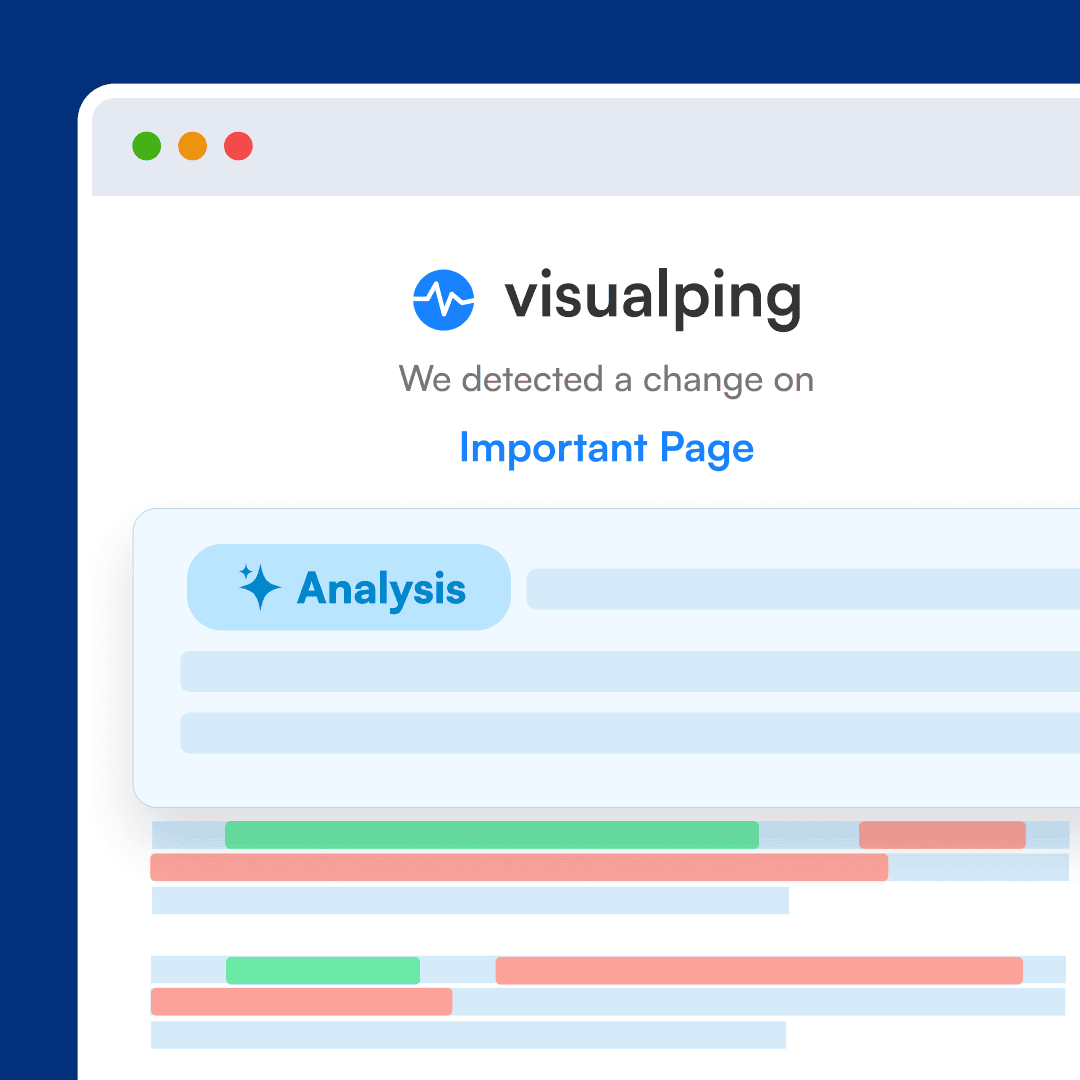
Summarizer and Analyzer: What’s the Difference?
One of the features of Visualping AI, Analyzer helps you save time processing alerts in two ways: first, by helping you understand the impact, not the change, and then by reducing the noise – you can filter alerts, to only get notified of what’s important.
Whereas Summarizer explains the changes in two to three lines, making it easier to understand what was updated, Analyzer assesses the importance of the changes.
But how does Analyzer work? What is it, really?
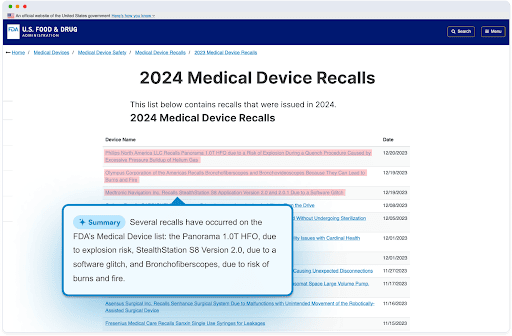
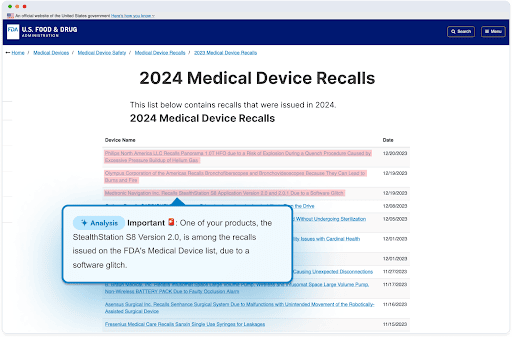
Analyzer, Explained: The Technology Behind AI Analysis
Analyzer is made up of two prompts. The first prompt focuses on summarizing the change data, provided by Visualping’s change detection algorithm – this is the algorithm behind Summarizer.
The second prompt goes a step further and analyzes the importance of the change, according to the unique criteria you provide our team. This is the prompt that differentiates Analyzer from Summarizer.
Training the Prompt for True/False Analysis
When you’re getting setup with Analyzer, our team works with you to understand exactly what you care about on the pages you’re tracking. What is it that you need to stay on top of, that made you sign up for Visualping? What are the specific updates you're after?
After working with you to understand your needs, we train the prompt to understand your unique monitoring objective. Over the maximum of two weeks, our team then incorporates your feedback to fine-tune the quality of the analysis to get it just right.
When Analyzer detects a change that matches your unique criteria, this triggers a ‘True’ response, and Analyzer will indicate to you that the change is important. If the change does not match your criteria, this triggers a ‘False’ response, and Analyzer will tell you the change is not important.
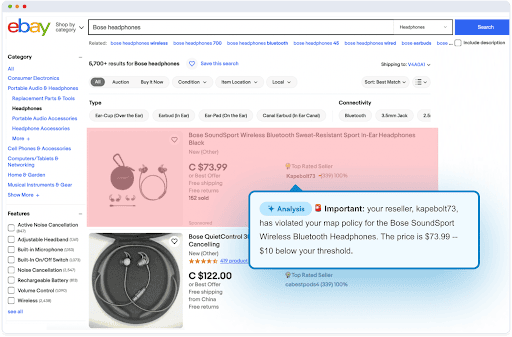
Analyzer example for MAP monitoring, in which Analyzer identifies a reseller’s new price is outside your threshold.
Reducing the Noise: How Analyzer Filters Unimportant Alerts
Filtering in Your Email
In the subject line of your Analyzer alert, Analyzer tells you whether the change is important – it’ll read “Important” or “Not Important.” As such, you can use your email settings to automatically filter unimportant alerts straight into your junk folder.
You’ll still receive all of the alerts. But you won’t get notified of the unimportant updates, and they won’t be visible in your inbox.
This way, you will still have access to all the changes, but you can more easily focus on what’s important and requires your attention.
Filtering in Your Google Sheets
Summarizer and Analyzer are both available via webhook and Google Sheets.
In Sheets, there’s a column for your summaries, so you can review all of the summaries in a glance. There’s also a column for Analyzer, which indicates whether each of the summaries are important or not.
This means you can use Google Sheets settings to filter out the unimportant changes, making it easier to assess only the relevant updates, that way.
Blocking Unimportant Alerts Entirely
Lastly, you can actually activate Analyzer to block unimportant alerts, altogether.
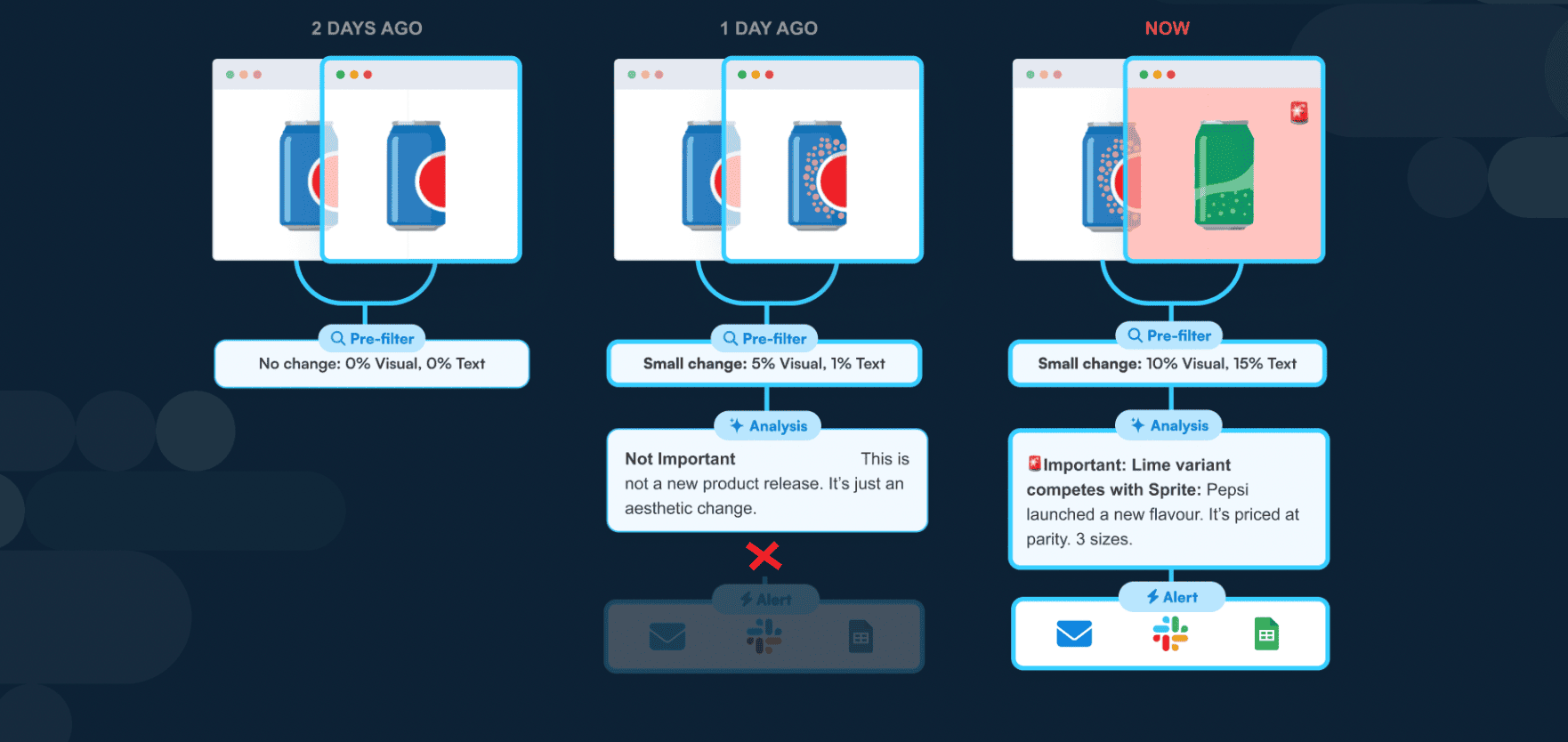
At the start of using Analyzer, you’ll receive all the alerts – those that are unimportant to you, and important. This way, if necessary, we can use your feedback to tweak to the prompt to ensure it's capturing the important changes just right.
But, if you choose to activate Analyzer’s filtering, you’ll only get notified when the change is deemed important.
Your inbox storage will not be used up, which is particularly beneficial for users monitoring many web pages, or those monitoring at a high frequency, and would like to cut through the noise.
Get Set up with Analyzer Now
With a combination of advanced AI technology, web change detection and hands-on support, we're making it easier than ever to monitor the web for the changes you need.
Interested in learning more about how Analyzer can specifically work for your use case? Reach out to our team – we’d be happy to help you save time monitoring website changes.