How to Monitor RFPs Automatically | RFP Alert Software for Government Bids 2026 | Visualping Blog
By Emily Fenton
Updated January 7, 2026
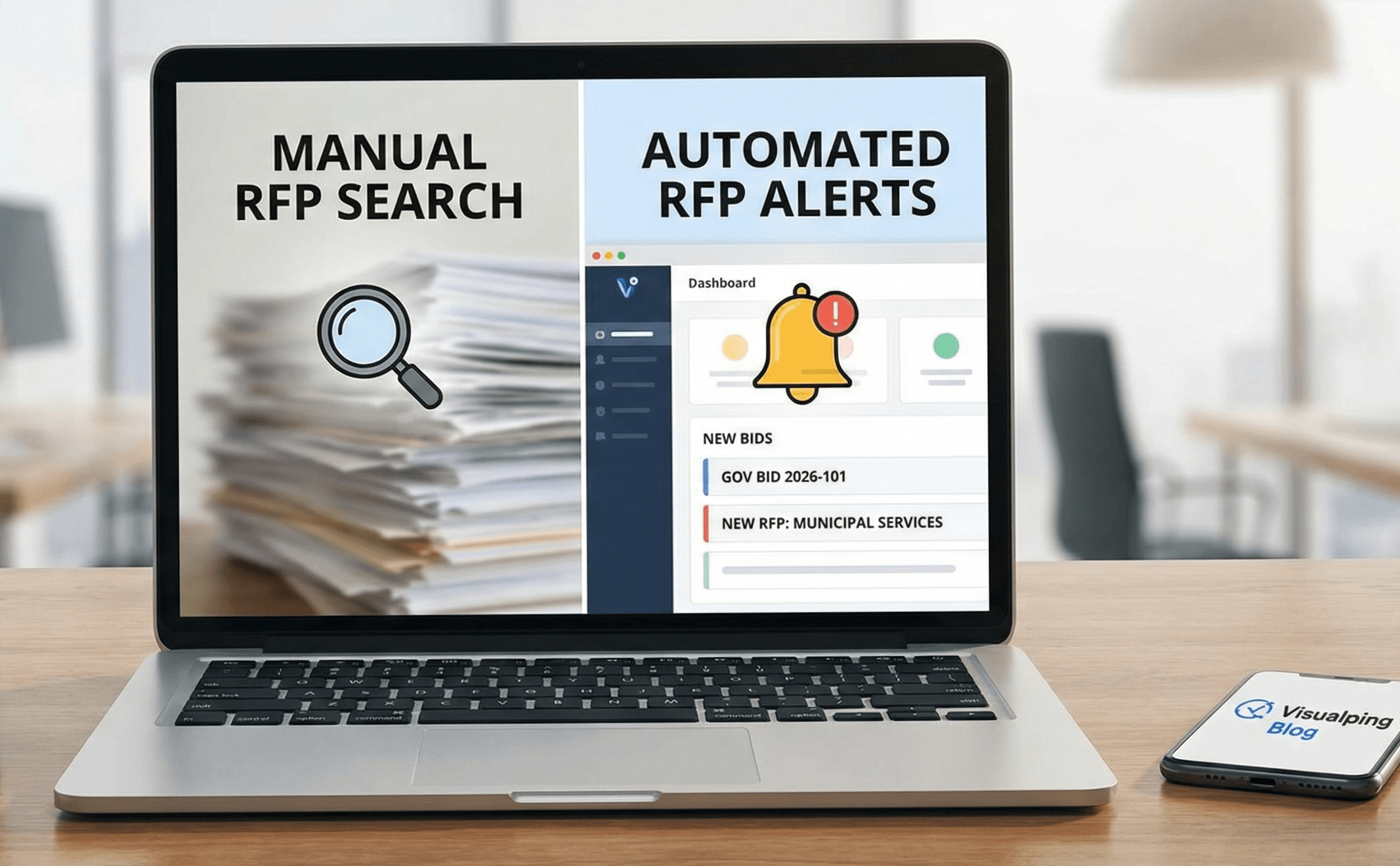
How to Monitor RFPs Automatically | RFP Alert Software for Government Bids 2026
Manually monitoring request for proposal (RFP) pages is tedious and time consuming. Save time and earn an unfair advantage by using automation software to be the first to respond to new requests for proposals.
Manually Monitoring RFPs: Important, but So Tedious
Knowing when new requests for proposals (RFPs) are issued, or when an existing contract is up for renewal, is vital for many construction and industrial companies. Entire teams are assembled to bid for and win contracts to secure new business opportunities.
A request for proposal is what companies and government agencies issue when seeking a service provider or vendor to work with. Competitive bidding of the vendors' outsourced services ensues, and companies evaluate the strengths and weaknesses of the vendors in relation to a project.
The toilsome grind of manually monitoring RFP pages for potential clients is all too familiar for companies whose business relies on responding to RFPs. You cannot achieve new business prospects if you are not aware of them in the first place.
And if your existing contract is up for renewal, many businesses are required to reapply for public RFPs, despite already having been elected as the chosen vendor. Heads will roll if a deadline for renewal is overlooked.
The Hidden Truth: Time Matters
Here is an important, and often overlooked, metric: time matters.
Request for proposals come with a deadline and, while it may seem obvious, it is incumbent upon those bidding to bid on time. According to federal acquisition regulations, government agencies must allow at least 30 days for proposal submissions on contracts exceeding the simplified acquisition threshold, with 45 days required for research and development projects.
Some businesses aggregate the submissions together to process them all at the same time, leaving late proposals to not just exude an aura of unprofessionalism, but to be systematically rejected. In fact, over 50% of first-time government bids are rejected due to non-compliance with basic RFP guidelines.
In reality, those processing request for proposal submissions take special note of early offers submitted before the herd of other submissions. Other teams process the offers on a rolling basis to accelerate the operation and spread the effort. Early submissions benefit from an unfair advantage in that they receive better consideration than those whose submission was delayed.
According to Loopio's 2025 RFP Trends Report, the average RFP win rate is 45%, with top-performing teams spending an average of 25 hours writing their responses. RFPs contribute more than a third of total company revenue for many organizations.
Put simply, it is important to frequently check for new requests to ensure your company outpaces competitors by submitting early responses.
RFPs are available to anyone and, by nature, it is a competitive process. It is important to dedicate less time and energy to manually monitoring RFPs, and more to managing other tasks of the RFP process, such as composing quality proposals and scoring early RFP submissions.
Take Advantage of Website Monitoring Services Like Visualping
What if there was a way to check more frequently for new requests for proposals, without the increased workload of monotonous labor and rises in wage costs? How about receiving notifications every time a municipality or client issues an RFP, enabling prompt submissions to outpace competitors?
How about avoiding human error by having a bot monitor the requests for proposals an employee may forget? How can you use automation to cast a wider net of potential RFP opportunities? How about notifications when your existing contract is up for renewal?
You can do all that by automating your RFP monitoring with change detection tools like Visualping.
Visualping is an easy to use and free website monitoring service that can send you notifications whenever a municipality or client issues a new RFP.
Unlike manually refreshing pages or setting calendar reminders to check for updates, Visualping automatically monitors RFP pages at intervals you choose and alerts you the moment something changes. The broader shift toward automation in procurement is accelerating: according to Loopio's 2025 research, 65% of teams now use RFP software or proposal management tools, up from 48% the previous year.
What makes Visualping particularly powerful for RFP monitoring is its AI capability. You can tell Visualping, in plain language, exactly what you care about, such as "alert me when a new construction bid is posted" or "notify me of RFPs with deadlines in the next 60 days." Visualping then filters out the noise and only notifies you when a change matches your intent.
This frees your team to focus on what actually wins contracts: crafting quality proposals and submitting early.
For example, the City of Denver's Bidding Opportunities page provides interested construction companies the ability to pinpoint tenders and other procurement opportunities.
With Visualping, you can monitor their list of continuously updating projects, from local library renovations to bridge construction services, and the corresponding deadlines, which update several times each month.
When there is a change to the request for proposal page, Visualping will automatically send you an email alert with an AI-generated summary of what changed and a highlighted screenshot showing exactly where the update occurred. No more scanning entire pages to figure out what is different.
Even better, you can tell Visualping what matters to you. Set up an "alert me when" prompt like "new RFPs for engineering services" or "deadline changes on existing bids," and Visualping will flag those alerts as Important so you know which notifications need your immediate attention.
How to Use Visualping to Monitor Requests for Proposals
Here are the simple steps to stay on top of your request for proposal monitoring:
Step 1: Copy and paste the URL of the RFP page you wish to monitor into the search field on Visualping's home page. Click Go.
Step 2: Visualping will load a preview of the page. Select the area you want to monitor, or let Visualping's AI automatically detect the most relevant section.
Step 3: Tell Visualping what matters to you. In the "Alert me when" field, describe in plain language what changes you care about. For example:
- "A new RFP is posted"
- "Any bid related to construction or infrastructure"
- "Deadline changes on existing proposals"
- "RFPs with submission dates in the next 30 days"
This is the key step that transforms Visualping from a simple change detector into an intelligent assistant that understands your intent.
Step 4: Choose your monitoring frequency. For active RFP pages, every hour or every 6 hours is recommended. For less frequently updated pages, daily checks work well.
Step 5: Enter the email you wish to use to receive change notifications.
Step 6: Enable Important Alerts filtering (optional but recommended). When enabled, you will only receive notifications when a change matches your "alert me when" criteria. This eliminates noise from minor page updates like footer changes, cookie notices, or date formatting adjustments.
Step 7: Name your monitor with something descriptive (for example, "Denver City RFPs" or "State DOT Bids").
Step 8: Click to create your monitor. After verifying your email, you will have access to your dashboard where you can manage all your RFP monitors in one place.
Understanding Your Alerts
When Visualping detects a change that matches your intent, you will receive an alert containing:
- Important flag: If the change matches your "alert me when" criteria, the subject line will be marked "Important" so you can prioritize it
- AI summary: A 2 to 3 line explanation of what changed, such as "A new RFP for highway maintenance services was posted with a deadline of March 15, 2026"
- Visual diff: A highlighted screenshot showing exactly what was added (green) or removed (red)
- Direct link: One click takes you to the actual page to review the full details
This means you spend less time figuring out what changed and more time deciding whether to pursue the opportunity.
How to Track a Page Behind a Login Form
Some RFP pages require the user to first log in to a portal. To monitor a password-protected page with Visualping, use our element selector (the white arrow) to instruct the crawler to type in your login information into the username/email and password forms. Then you use the element selector again to click the Enter button (or Submit, Login, etc.) to instruct the crawler to log in before it checks for page changes.
For a more detailed description of the step-by-step process, check out our post How to Monitor Password Protected Websites using Visualping.
Step 1: Head over to Visualping in your web browser. Copy and paste the URL of the login-protected webpage you wish to monitor and click GO.
Step 2: The Advanced section of Visualping will appear. To see more options, click the downwards arrow beside Perform actions.
Step 3: Under Click, select Type in the dropdown options. Type your username or email, whichever you normally use to access the password-protected page, in the field that reads "Words to Type". Then click the element selector and use it to click the webpage element of the username/email form up above in the screenshot area.
Step 4: Next, click + Add action to add another action for the crawler. Under Click, select Type in the dropdown options. This time, type your password in the field that reads "Words to type". Then, to instruct the crawler to type your password into the password form, select the element selector, and use it to click the webpage element of the password form above in the screenshot area.
Step 5: Lastly, instruct the crawler to click Enter (or Submit, Log In, etc.) before it monitors the request for proposal page for changes. Select + Add action one last time. Under Click, select Click in the dropdown options. Use the element selector to click the Enter button.
Once you see the resulting page in the screenshot area, continue with the standard setup: add your "alert me when" prompt to define what matters, choose the frequency of checks, and enter your email under Send notifications to.
After confirming your email, Visualping will prompt you to create a password so you can return to your dashboard at your convenience.
Integrate with Your Team's Workflow
Visualping integrates with the tools your team already uses:
- Slack Integration: Get RFP alerts directly in your team's Slack channel
- Microsoft Teams: Receive notifications in Teams for immediate team visibility
- Google Sheets: Automatically log all changes to a spreadsheet for tracking and reporting
- Webhooks and API: Connect to your existing procurement management systems
These integrations ensure your entire team stays informed about new RFP opportunities without relying on a single person to check emails.
Get Started with RFP Monitoring
You are now equipped to monitor requests for proposals and receive alerts of changes to these pages. Visualping will send notifications to your inbox when changes occur on the RFP pages, and AI will help you focus on the opportunities that matter most.
You can also explore Visualping for Business, where dedicated assistance and training are offered to help you automate your website change monitoring at scale. Business plans include advanced features like bulk job management, custom AI prompts, and priority support.
View Visualping pricing to find the plan that fits your RFP monitoring needs, or start for free with up to 5 pages monitored daily.
Happy monitoring!
Related Resources:
Want to monitor web changes that impact your business?
Sign up with Visualping to get alerted of important updates, from anywhere online.
Emily Fenton
Emily is the Product Marketing Manager at Visualping. She has a degree in English Literature and a Masters in Management. When she’s not researching and writing about all things Visualping, she loves exploring new restaurants, playing guitar and petting her cats