How to Monitor Requests for Proposals (RFPs)?
By Emily Fenton
Updated October 25, 2020

Manually monitoring request for proposal (RFP) pages is Nobody’s Happy Place. Save time and earn an unfair advantage by using automation software to be the first to respond to new requests for proposals.
Manually Monitoring RFPs: Important, but So Tedious
Knowing when new requests for proposals (RFPs) are issued, or when an existing contract is up for renewal, is vital for many construction and industrial companies. Entire teams are assembled to bid for and win contracts to secure new business opportunities.
A request for proposal is what companies and government agencies issue when seeking a service provider or vendor to work with. Competitive bidding of the vendors’ outsourced services ensues, and companies evaluate the strengths and weaknesses of the vendors in relation to a project.
The toilsome grind of manually monitoring RFP pages for potential clients is all too familiar for companies whose business relies on responding to RFPs; you cannot achieve new business prospects if you are not aware of them in the first place.
And if your existing contract is up for renewal, many businesses are required to reapply for public RFPs, despite already having been elected as the chosen vendor. Heads will roll if a deadline for renewal is overlooked.
The Hidden Truth: Time Matters
<br/><br/>
Here is an important, and often overlooked, metric: time matters.
Request for proposals come with a deadline and, while it may seem obvious, it is incumbent upon those bidding to bid on time. Some businesses aggregate the submissions together to process them all at the same time, leaving late proposals to not just exude an aura of unprofessionalism, but to be systematically rejected.
Though, in reality, those processing request for proposal submissions take special note of early offers submitted before the herd of other submissions. Other teams process the offers on a rolling basis to accelerate the operation and spread the effort. Early submissions benefit from an unfair advantage in that they receive better consideration than those whose submission was delayed.
Put simply, it is important to frequently check for new requests to ensure your company outpaces competitors by submitting early responses.
RFPs are available to anyone and, by nature, it is a competitive process. It is important to dedicate less time and energy in manually monitoring RFPs, and more in managing other tasks of the RFP process, such as composing quality proposals and scoring early RFP submissions.
Take Advantage of Website Monitoring Services Like Visualping
<br/><br/>
What if there was a way to check more frequently for new requests for proposals, without the increased workload of monotonous labour and rises in wage costs? How about receiving notifications every time a municipality or client issues an RFP, enabling prompt submissions to outpace competitors?
How about avoiding human error by having a bot monitor the requests for proposals an employee may forget? How can you use automation to cast a wider net of potential RFP opportunities? How about notifications when your existing contract is up for renewal?
Low and behold, you can do all that by automating your RFP monitoring with change detection tools like Visualping.
Visualping is an easy to use and free website monitoring service that can send you notifications whenever a municipality or client issues a new RFP.
Visualping is a Robotic Process Automation (RPA) service, a game-changing technology that automates back office administrative processes. Bots work at lightning speed, eliminate human error and reduce wage costs by lowering the hours it would normally require a poor (and sad) employee to, for example, manually monitor RFP pages.
Automation also frees staff to more productive tasks, like unveiling new business prospects, perfecting proposal quality and - yes! - early RFP submissions.
According to Gartner, RPA software has seen remarkable growth of 63.1% in 2018, soaring to a market value of $846 million and making it the most rapidly-growing category of the global enterprise software market.Wikibon's forecasts estimate a market valuation of approximately $75 billion by 2025.
RPA’s growth can be credited to the increasing need for organizations to promote efficiency and phase out waste in business procedures.
With website monitoring tools like Visualping, the tedious job of manually monitoring for RFPs is completed for you – and completed more frequently – while minimizing wage expenses and reducing human error.
For example, the City of Denver’s Most Recent RFP and RFQ Updates page provides interested construction companies the ability to pinpoint tenders and other procurement opportunities. With Visualping, you can monitor their list of continuously updating projects - from local library renovations to bridge construction services - and the corresponding deadlines, which update several times each month.
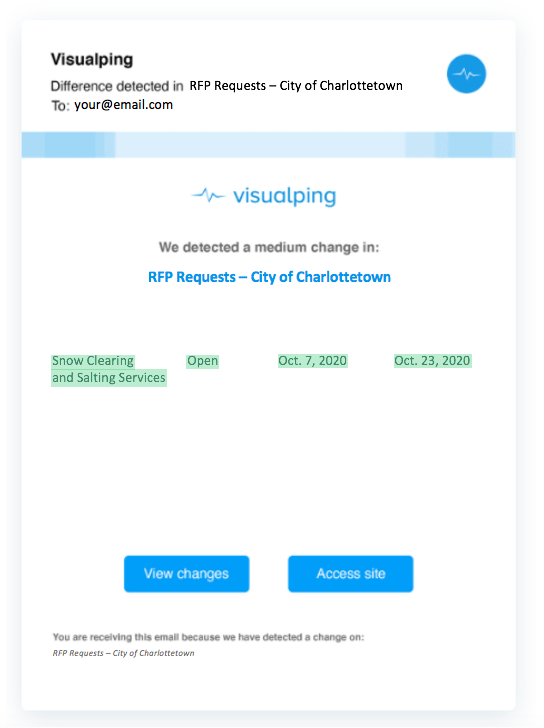
When there’s a change to the request for proposal page, Visualping will automatically send you an email alert. <br/><br/>
And if you set up the monitored page with Visualping’s Text-Compare feature, the email will display a snapshot of all the page’s textual changes for your viewing. Text that was added to the page is highlighted in green. Text that was removed is highlighted in red.
Select the View Changes option at the bottom of the email if you wish to view the highlighted updates within the context of the actual webpage. You’ll be taken to your dashboard, where you can get a closer look at your monitors, and can view the highlighted updates in the context of the website.
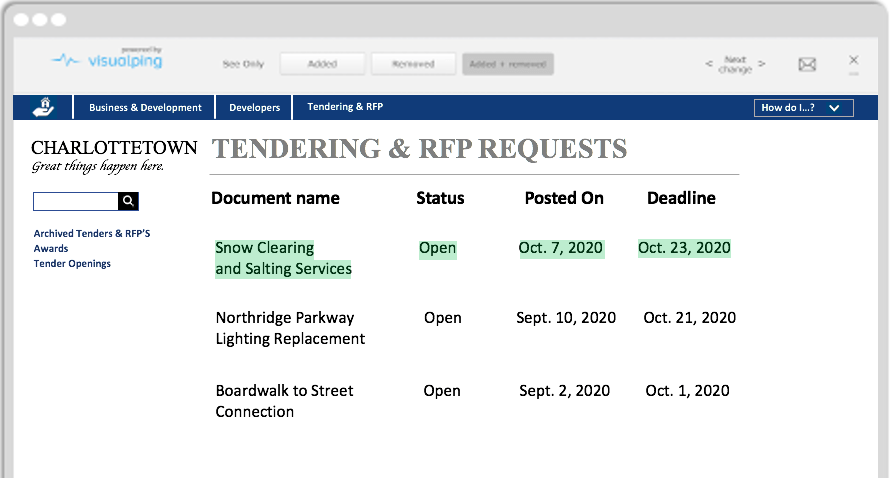
Here are the simple steps to stay on top of your request for proposal monitoring.
How to Use Visualping to Monitor Requests for Proposals:
<br/><br/>
- Step 1: Copy and paste the URL of the RFP page you wish to monitor into the search field on Visualping’s home page. Click Go.
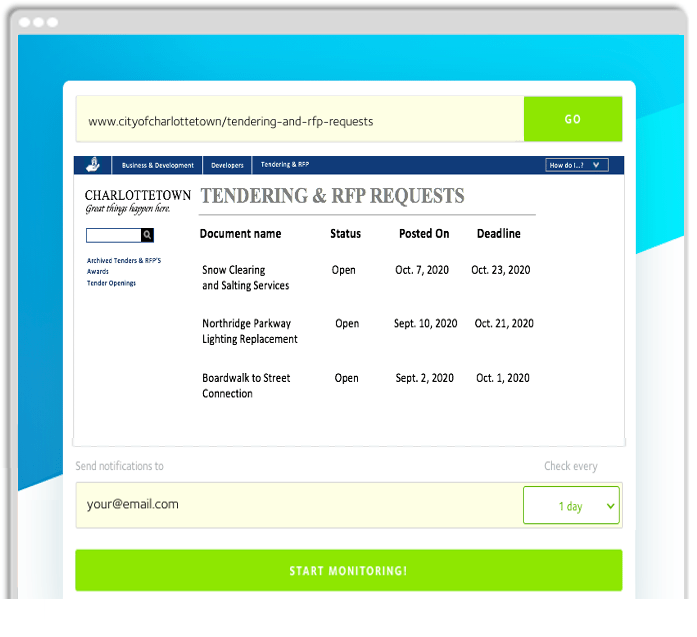
- Step 2: In Advanced Options, select Text-Compare to monitor textual changes on the RFP page.
- Step 3: Choose the frequency of checks – every 5 minutes, hour, day, week, etc.
- Step 4: Enter the email you wish to use to receive change notifications.
- Step 5: Type in the name or label associated with the page.
- Step 6: After having clicked the link sent to your email to verify your address, complete the sign-up process.
How to Track a Page Behind a Login Form
<br/><br/>
Some RPF pages require the user to first login to a portal. To monitor a password-protected page with Visualping, use our element selector (the white arrow) to instruct the crawler to type in your login information into the username/email and password forms. Then you use the element selector again to click the Enter button (or Submit, Login, etc) to instruct the crawler to login before it before it checks for page changes.
For a more detailed description of the step-by-step process, check out our post How to Monitor Password Protected Websites using Visualping.
Step 1: head over to Visualping in your web-browser. Copy and paste the URL of the login-protected webpage you wish to monitor and click GO.
Step 2: The Advanced section of Visualping will appear. To see more options, click the downwards arrow beside Perform actions.
Step 3: Under Click, select Type in the dropdown options. Type your username or email - whichever you normally use to access the password-protected page - in the field that reads "Words to Type". Then click the element selector and use it to click the webpage element of the username/email form, up above in the screenshot area.
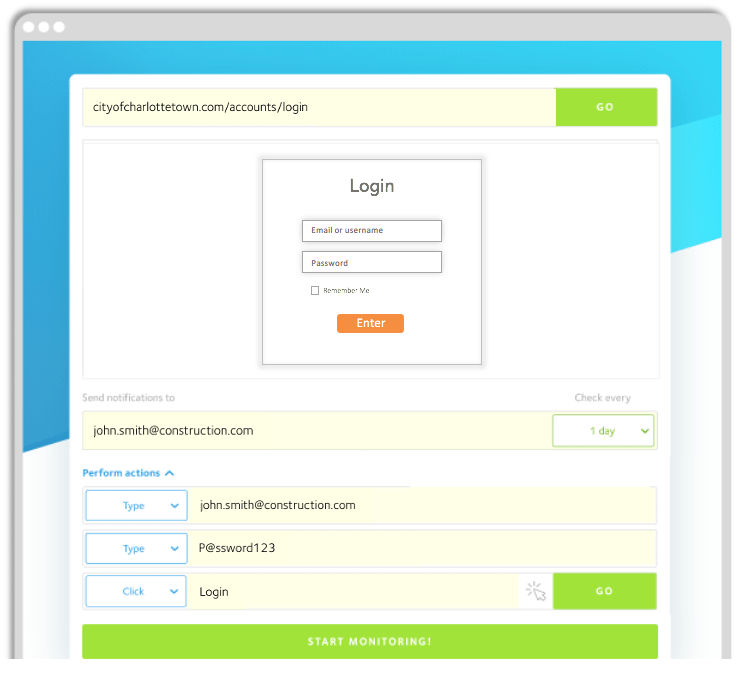
Step 4: Next, click + Add action to add another action for the crawler. Under Click, select Type in the dropdown options. This time, type your password in the field that reads "Words to type". Then, to instruct the crawler to type your password into the password form, select the element selector, and use it to click the webpage element of the password form above in the screenshot area.
Step 5: Lastly, instruct the crawler to click Enter (Or Submit, Login In, etc) before it then monitors the request for proposal page for changes. Select + Add action one last time. But, under Click, select Click in the dropdown options. Use the element selector to click the Enter button.
Once you see the resulting page in the screenshot area, finish setting up your track as you normally would - choose the frequency of checks and enter your email under Send notifications to.
After confirming your email, Visualping will prompt you to make a password so you can return to your dashboard at your convenience.
<br/><br/>
You are now equipped to monitor requests for proposals and receive alerts of changes to these pages. Visualping will send notifications to your inbox when changes occur to the RFP pages.
Lastly, you can also check our Visualping for Business tier, where we offer dedicated assistance and training to help you automate your website change monitoring.
Happy monitoring!
Want to monitor web changes that impact your business?
Sign up with Visualping to get alerted of important updates, from anywhere online.
Emily Fenton
Emily is the Product Marketing Manager at Visualping. She has a degree in English Literature and a Masters in Management. When she’s not researching and writing about all things Visualping, she loves exploring new restaurants, playing guitar and petting her cats