How to Monitor COVID-19 Vaccine Availability In My Area [Top 200 Pages]
By Emily Fenton
Updated January 25, 2021
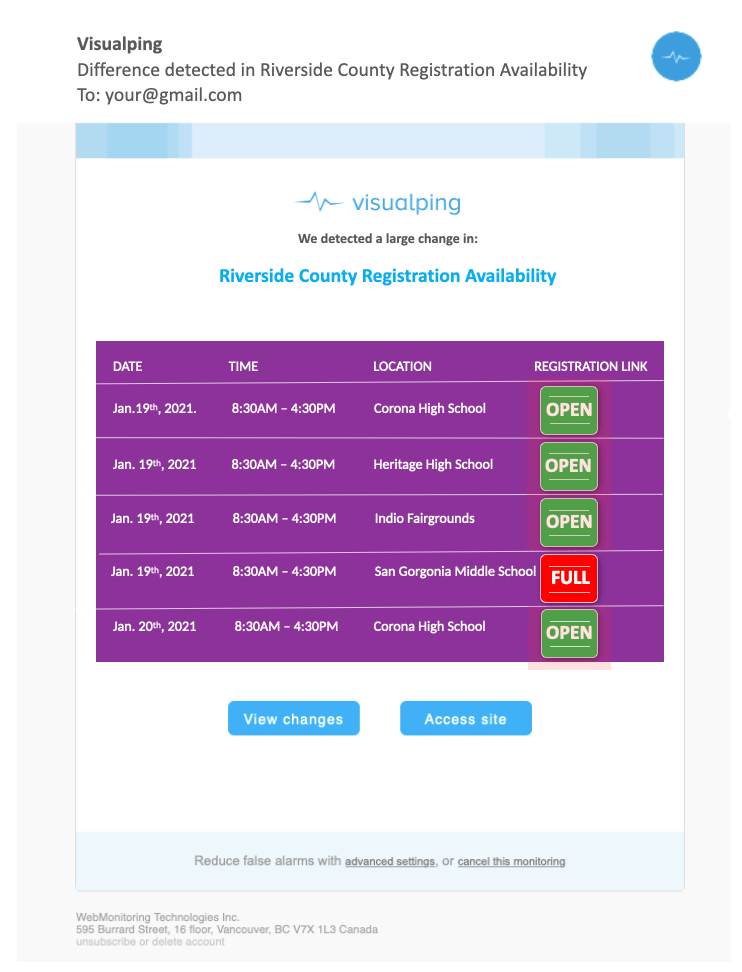
Using Visualping's Action Features to Monitor Vaccine (i.e., Password-Protected Pages)
For some pages, when you set up your Visualping monitor, you will need to instruct the bot on how to navigate the page. These instructions are necessary when you need the bot to, perhaps, fill in a login form to access a password-protected page, select from a dropdown menu, fill in a form, click a button, etc.
When you set-up your monitor, use the pre-action tools, under Perform Actions, to instruct the bot to navigate the page so it can access the information you want monitored for vaccine availability.
Don't worry, it's easy.
Below is a screenshot of the Los Angeles County vaccine page, with an example of the settings you need to configure to monitor available vaccination appointments.
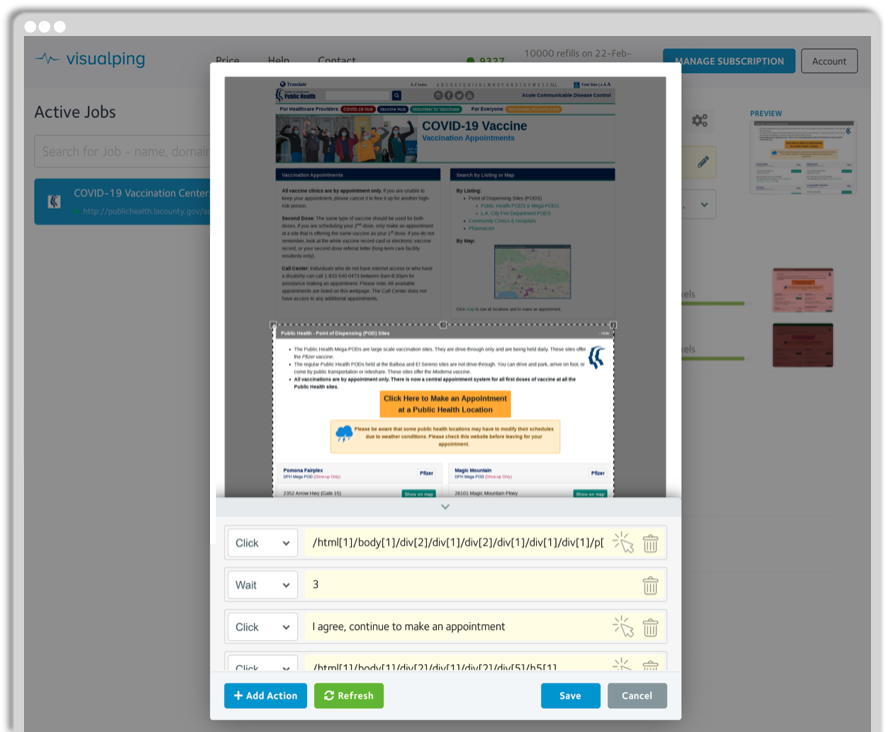
The gist: to track a page that requires pre-action features, when you set up your monitor, click Perform Actions, and then select the action you want Visualping to execute from the dropdown menu, like Click, Type or Wait.
If the bot needs to type something, such as your email/username into a form on the page, then type the given information into the Words to Type form.
Next, click the element selector (the white arrow), and use it to click the corresponding web page element, up above in the viewport. This is to instruct the bot to click the appropriate web page form, before it types the information.
If the bot needs to perform another action, such as type your password into a form in order to access a page, then click + Action, and then the desired action from the dropdown menu. Type the information into the Words to Type form, like your password. Use the white element selector to click the corresponding web page element in the viewport.
Repeat this process until you have instructed the bot to do all the actions it needs to properly access the page to check updates for you.
For a more detailed description of monitoring password-protected pages, check out our post How to Fill In Forms Using Pre-Action Features.
Sign up for real-time vaccine alerts
Monitor any appointment page and get notified of vaccine availability with Visualping.
Emily Fenton
Emily is the Product Marketing Manager at Visualping. She has a degree in English Literature and a Masters in Management. When she’s not researching and writing about all things Visualping, she loves exploring new restaurants, playing guitar and petting her cats