How to Get Notified when Products are Back in Stock
By Emily Fenton
Updated January 31, 2025

We’ve all been there before: you’re online shopping, and you find the exact product you’re looking for.
Credit card in hand, you look for the ‘Add to Cart’ option, only to realize realize it’s out of stock.
Sign up for quick back in stock alerts, so you can act fast and snag your top products before they’re out of stock again.
Nothing kills the online shopping buzz more than when you realize the product you want is actually out of stock.
Or maybe it’s available, but your size, preferred colour, material, or flavour is out of stock.
It doesn’t help that many online retailers don’t offer restock alerts. Or, they do, but only for certain products.
And, when they do, you’re prompted to sacrifice your email and agree to sign up for their marketing advertisements (which they’re not always completely transparent about).
Some retailers’ restock alerts are also slow – in an effort to avoid a surge of shoppers from navigating to the page all at once, risking crashing the site, they’ll sometimes stagger their notifications, releasing them in waves.
Once you get notified, hundreds or thousands of others have already been notified.
But not all hope is lost! There’s a better way to know when the item is back in stock.
Sign up with Visualping for quick and reliable back in stock alerts – and for any products on the internet you’ve got your eye on.
The Best Way to Get Back in Stock Alerts: Visualping
The best way to find out when something is a sold out product is back in stock? Visualping.
Visualping is is an AI website change monitoring tool that can automatically monitor any web page on the internet for changes.
It's commonly used to monitor when products are back in stock. When Visualping detects the "Out of Stock" label changes back to "Add to Cart", for example, you get notified, via an email alert.
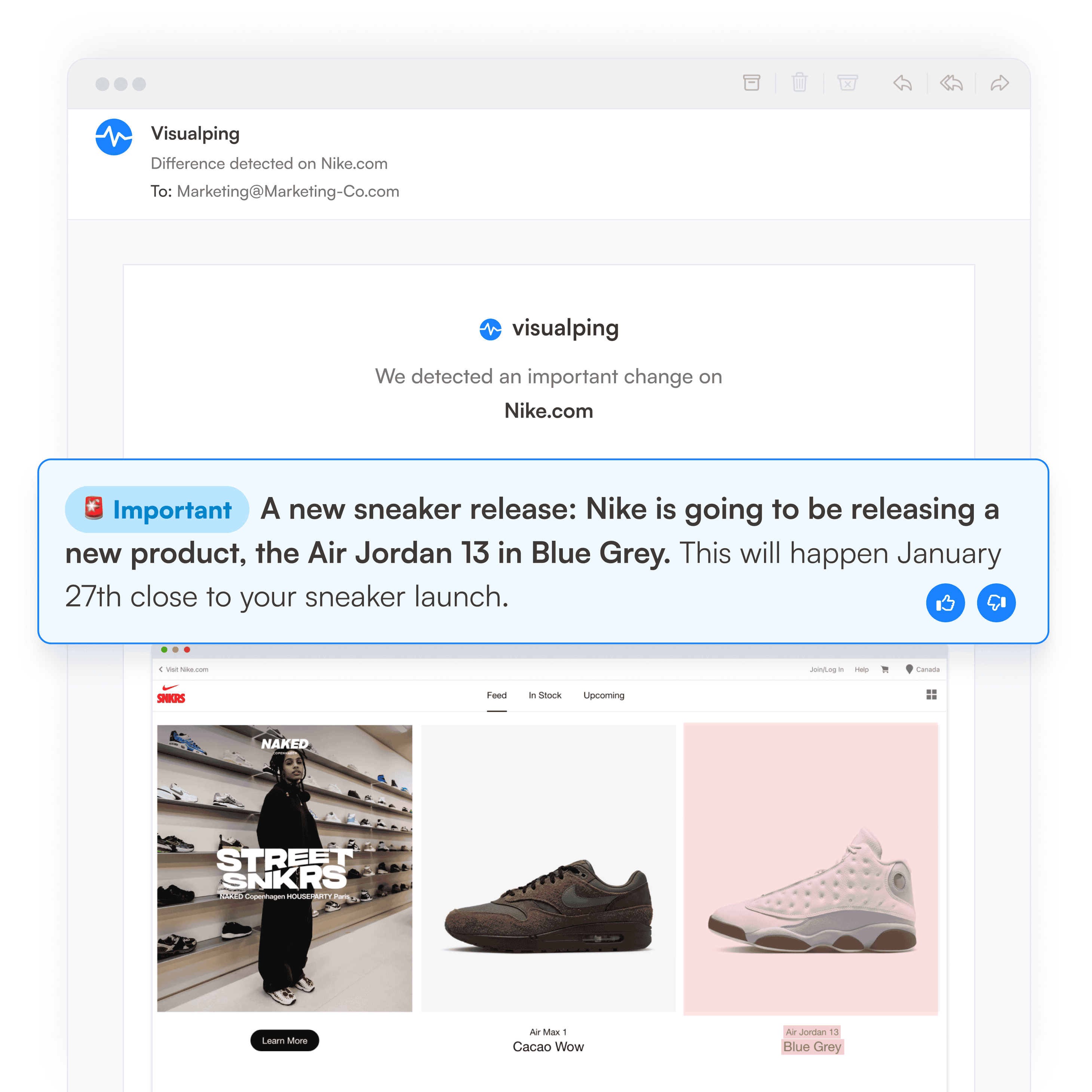
The email alerts include an AI-generated summary of the page change, summarized in two to three lines. The alerts also include a screenshot of the web page, with the changes highlighted. Visualping makes it easy to understand the change that occurred.
There’s also a link to the page at the bottom, so you can quickly check it out for yourself and add the product to your cart.
Why Visualping is the Best Way to Get Notified of Back in Stock Products
It's free
On the free plan, you can monitor up to five pages, daily, for changes.
It's versatile
Unlike many retailers, you’re not limited by which products you can receive restock alerts from.
Simply go to Visualping’s homepage, enter the URL of the product page you want automatically checked – from anywhere on the internet – and the tool will notify you once the product is restocked.
Also, when getting setup, you can select the area of the page with the “Out of Stock” label, so you only get notified of changes to that area of the page.
It's real-time
For real-time monitoring, which is automatically checking the web page every 2 minutes, Visualping offers several pricing options to choose from.
Other features on the premium plans include the option to scale up and monitor many pages, include AI-generated summaries in your alerts (so you can understand the change faster), integrate into your own webhook and API, and much more.
It Doesn’t Come with a Marketing Scheme
When you sign up with Visualping, you’re not agreeing to receive a stream of marketing campaigns and ads. You’ll get an email when the tool detects the back in stock product.
Visualping is also ranked as the best website change monitoring tool by G2, the the #1 tool to monitor website changes by Hongkiat, and the the #1 website change detection tool by MakeUseOf.
How to use Visualping to Notify Me When an Item is Back in Stock
Step 1: Copy and paste the URL of the product page and select the page area to monitor
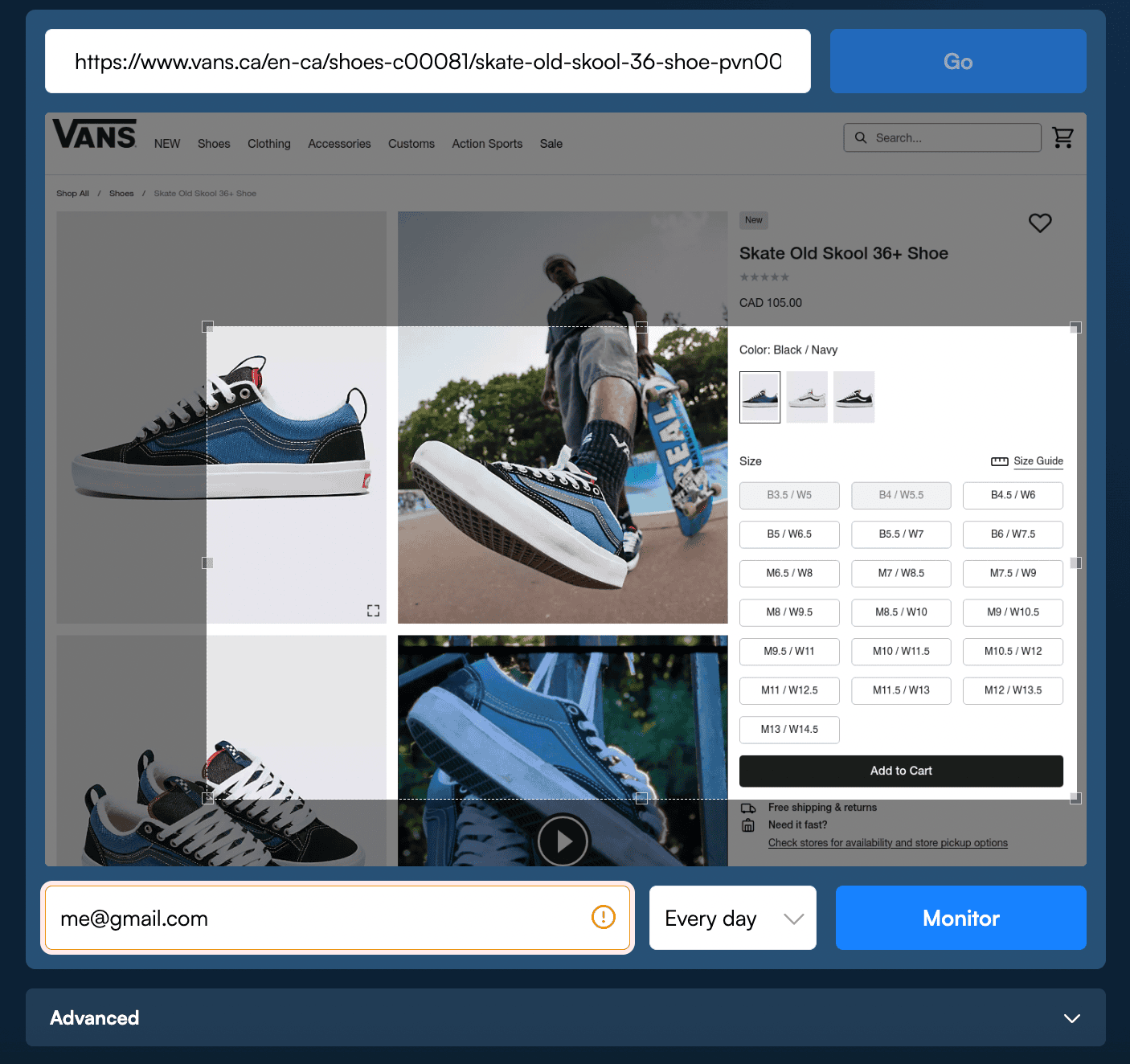
Go to the homepage, and copy the link of the product page that is sold out or waiting to be released. Drop the link into the search bar.
The web page will show up in the viewport, and you can select the section of the page you wish to monitor.
There are a few monitoring options, such as text-compare and web-compare that you can select to monitor your webpage. You can refer to the help site for more information on these options.
For this example, we will be using visual-compare.
Step 2: Select the frequency you would like your product to be checked
We’ll ask you to set how often you’d like us to check for changes. For products that go out of stock really quickly, we recommend setting this to a shorter interval, such as every 25 minutes, 30 minutes or hourly.
Visualping will take a screenshot of the page in its sold out or unavailable state.
At the time interval that you choose, we’ll monitor the website. Visualping takes new screenshots and compares it to the last to detect changes.
Step 3: Sit back, relax and let your in stock alert do the work!
When the product comes back in stock, the product page will be updated and Visualping will notice. When we detect the change, we’ll immediately send you an email notification.
Then, all you have to do is head back to the website to make your purchase.
That’s a Wrap
Get Restock Alerts, Without the Headache
No marketing emails, delayed notifications or repetitively rechecking to see if the product is available… We’ll simply notify you of the change and you can get on with it.
Ready to give Visualping a try? Monitor changes on any website, anytime.
Interested in learning more about how Visualping can assist you or your team’s website change monitoring needs? Contact us – we’d be happy to help.
Want to get back in stock alerts?
Sign up with Visualping to get back in stock alerts for any product you've got your eye on.
Emily Fenton
Emily is the Product Marketing Manager at Visualping. She has a degree in English Literature and a Masters in Management. When she’s not researching and writing about all things Visualping, she loves exploring new restaurants, playing guitar and petting her cats.